Using the Preview function, you can check the scanned image on the touch panel before saving or sending.
Note
-
The image previewed on the display does not completely match the printout. Use the function to check the content or orientation of scanned documents.
-
For the Scan To Computer, Remote Scan, or WSD Scan function, Preview is not available.
-
Press [Scan] or the
 (SCAN) button.
(SCAN) button. -
Set a document in the ADF or on the document glass.
-
Select a scan method.
-
Press [Preview] on the [Advanced] tab to set it to [ON].
Memo
Pressing [Preview] switches between [ON] and [OFF].
-
Press the
 (START) button.
(START) button. -
When preview image is displayed, check the scanned image.
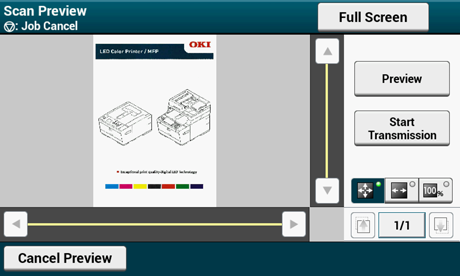
Memo
-
There are three methods to display preview images.
-
 : Displays full page.
: Displays full page. -
 : Displays across the width of the screen.
: Displays across the width of the screen. -
 : Displays the scanned page at the same magnification.
: Displays the scanned page at the same magnification.
-
-
Press [Full Screen] to display the preview image in full screen.
-
Use
 ,
,  ,
,  , and
, and  to scroll the preview image.
to scroll the preview image. -
When scanning multiple pages of documents, use the navigation button to switch between the pages.
-
 : Displays the previous page.
: Displays the previous page. -
 : Displays the next page.
: Displays the next page. -
 : Displays any page. Press this button and enter page number you want to display.
: Displays any page. Press this button and enter page number you want to display.
-
-
If you set the next document on the ADF or document glass and press [Preview], the machine scans the document and displays the scanned document.
-
Press [Cancel Preview] to close the preview screen and cancel sending.
-
-
Press [Start Transmission].

