Note
You can use [Auto] only if copying on A4, A5, A6, B5, B6, Letter, Legal13/13.5/14, Executive, Statement, Folio, or 8.5 SQ paper.
-
Press [Copy] or the
 (COPY) button.
(COPY) button. -
Set a document in the ADF or on the document glass.
-
Press [Zoom] on the [Copy] or [Basic] tab.
Memo
Alternatively, you can set this setting from [Function Settings].
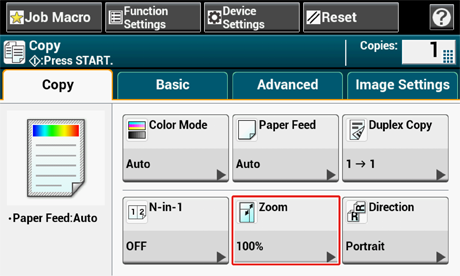
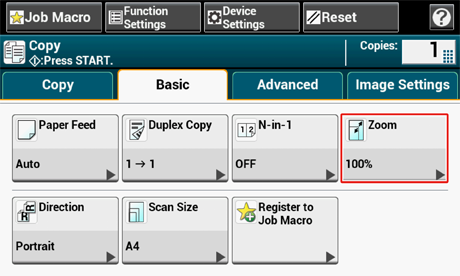
-
Set the zoom rate.
-
When using [Auto]
-
Select [Auto], and then press [OK].
-
When selecting a preset zoom rate
-
Select a zoom value, and then press [OK].
-
To set other zoom rate
-
Press [Reduce] or [Enlarge].
-
Specify a zoom rate.
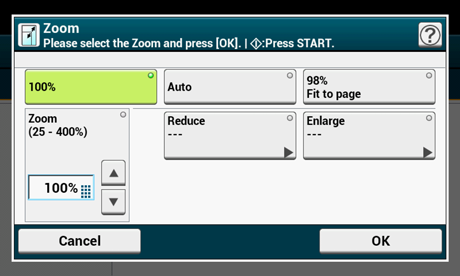
Memo
If [Fit to page(98%)] is selected and the size of the document and the paper are the same, the document is reduced to fit the paper.
-
When setting the zoom rate by using the numeric keypad
-
Enter the zoom rate from 25 to 400% by using the numeric keypad or pressing

 on the touch panel, and then press [OK].
on the touch panel, and then press [OK].
Memo
-
You can set the rate in units of 1%.
-
If you enter an incorrect value, press the
 (CLEAR) button, and then enter the correct value.
(CLEAR) button, and then enter the correct value.
-
-
Press the
 (START) button.
(START) button.
Memo
-
If [Paper Feed] is set to [Auto], [Zoom] is automatically set to [100%]. To select a different rate, set [Paper Tray], and then set [Zoom].
-
If [Paper Feed] is set to [Auto], the paper tray is automatically selected according to the selected zoom rate. To use a specific paper tray, reset [Paper Feed] again.
-
Even if [Paper Feed] is set to [Auto], you cannot select a paper tray that holds paper other than A4, A5, A6, B5, B6, Letter, Legal13/13.5/14, Executive, Statement, Folio, or 8.5 SQ paper. In this case, specify from [Paper Feed].
-
If [Paper Feed] is set to [Auto], the [Paper Feed] setting automatically changes from [Zoom] to [Auto]. A message is displayed on the touch panel to inform you that the setting has been changed.

