Setting the Paper Feed Tray to Tray 1/Tray 2/Tray 3
-
Press [Copy] or the
 (COPY) button.
(COPY) button. -
Set a document in the ADF or on the document glass.
-
Press [Paper Feed] on the [Copy] or [Basic] tab.
Memo
Alternatively, you can set this setting from [Function Settings].
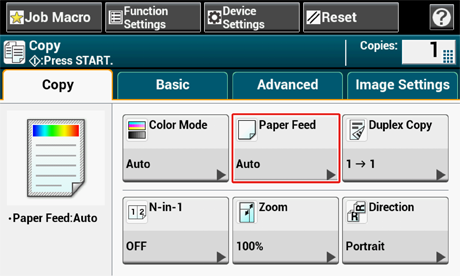
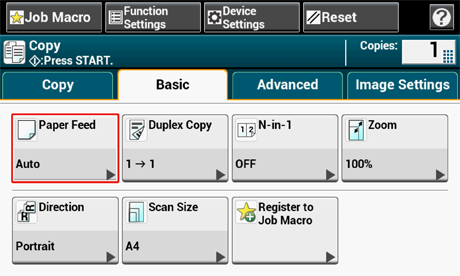
-
Select a tray, and then press [OK].
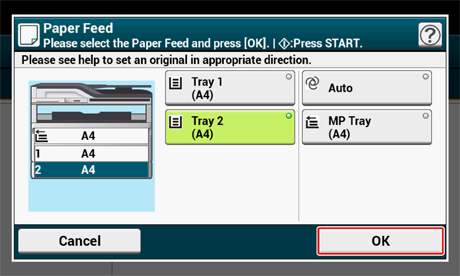
-
Press the
 (START) button.
(START) button.
Memo
-
To use the MP (Multi-Purpose) tray with [Paper Feed] being set to [Auto], press [Device Settings] on the touch panel, and then select [Paper Setup] > [Select Tray] > [Copy] > [MP Tray] > [ON] or [ON(Prior)].
-
[Tray 2]/[Tray 3] are displayed only when the optional tray unit is installed.
-
If [Paper Feed] is set to [Auto], you can select a paper tray that holds A4, A5, A6, B5, B6, Letter, Legal13/13.5/14, Executive, Statement, Folio, or 8.5 SQ paper. To use a different paper size, select the paper tray in the [Paper Feed] setting.
Using the MP (Multi-Purpose) Tray
-
Press [Copy] or the
 (COPY) button.
(COPY) button. -
Set a document in the ADF or on the document glass.
-
Press [Paper Feed] on the [Copy] or [Basic] tab.
Memo
Alternatively, you can set this setting from [Function Settings].
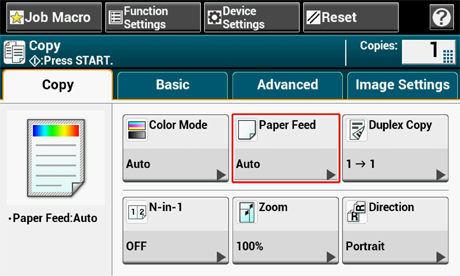
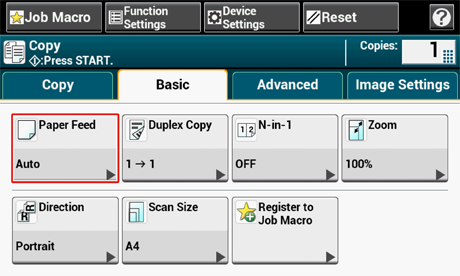
-
Select [MP Tray], and then press [OK].
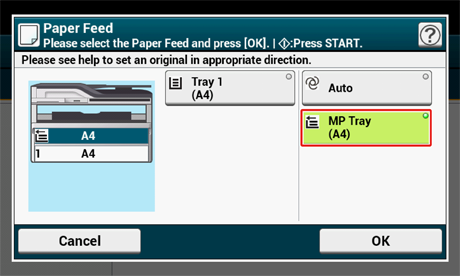
-
Load paper in the MP tray.
-
Press the
 (START) button.
(START) button. -
Check the message, and then press [Start].
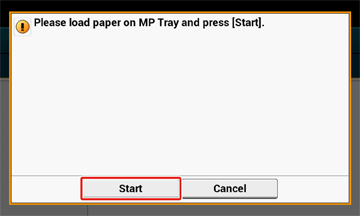
-
Press [OK].

