Wireless LAN (AP mode) directly connects wireless devices (computers, tablets, smartphones, etc.) to the machine without using a wireless LAN access point.
Note
-
If there is metal, aluminum sash, or a reinforced concrete wall between the machine and wireless devices, connections may be harder to be established.
-
Up to four devices can be connected to the machine via the wireless LAN (AP mode). The fifth device will be rejected.
-
Automatic connection (push-button)
If your wireless devices support WPS-PBC (push button), you can connect them to the machine with the WPS button.
-
Manual Setup
If your wireless devices do not support WPS-PBC (push button), you can enter [SSID] and [Password] of the machine in your wireless devices to connect to the wireless LAN (AP mode).
Automatic connection (push-button)
If your wireless devices support WPS-PBC (push button), you can connect them to the machine with the WPS button.
-
Confirm the position of the WPS button on your wireless device by the manual attached to the device.
-
Turn on the machine.
Note
If the "Do you want to Set-up wireless?" message appears, select the [Do not show next time.] check box, and then press [No].
-
Press [Device Settings] on the touch panel.
-
Press [Admin Setup].
-
Enter the administrator name and password and press [OK].
The factory default administrator name and password are "admin" and "999999" respectively.
-
Press [Network Menu].
-
Press [Network Setup].
-
Press [Wireless(AP Mode) Setting].
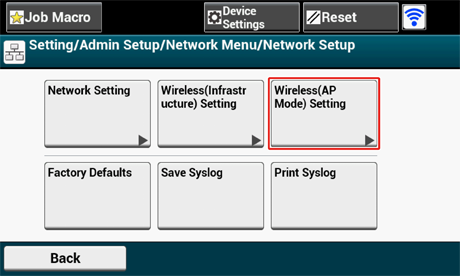
The message below is displayed for about five seconds.
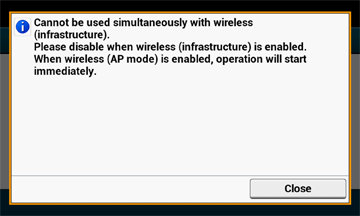
-
Press [Enable].
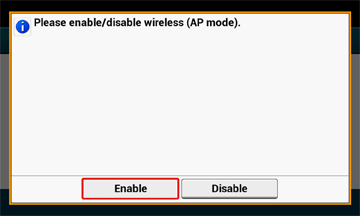
-
Press [Automatic connection (push-button)].
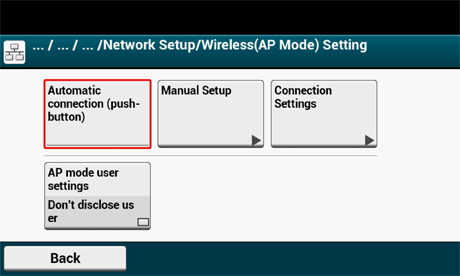
-
Press [Yes].
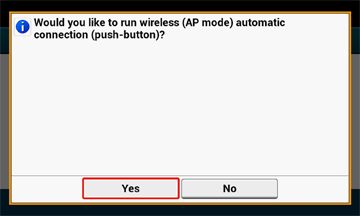
-
Start the WPS-PBC (push button) operation on your wireless device to connect to the machine.
When the following screen appears, the setup of the wireless LAN is completed.
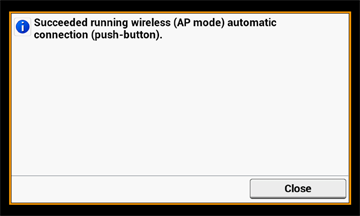
In case of connection failure, follow the steps in "Manual Setup" to try again.
Manual Setup
If your wireless devices do not support WPS-PBC (push button), you can enter [SSID] and [Password] of the machine in your wireless devices to connect to the wireless LAN.
-
Turn on the machine.
Note
If the "Do you want to Set-up wireless?" message appears, select the [Do not show next time.] check box, and then press [No].
-
Press [Device Settings] on the touch panel.
-
Press [Admin Setup] on the touch panel.
-
Enter the administrator name and password and press [OK].
The factory default administrator name and password are "admin" and "999999" respectively.
-
Press [Network Menu].
-
Press [Network Setup].
-
Press [Wireless(AP Mode) Setting].
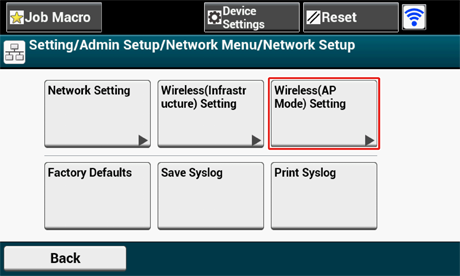
The message below is displayed for about five seconds.
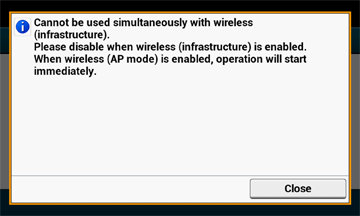
-
Press [Enable].
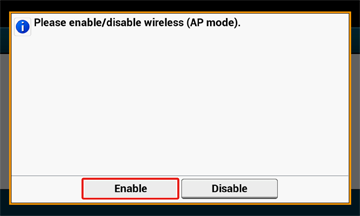
-
Press [Manual Setup].
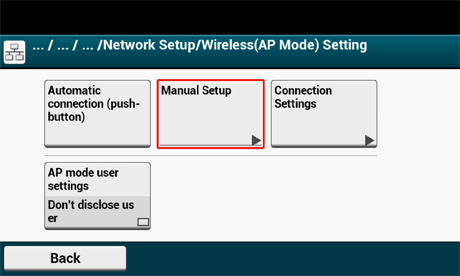
-
Check the [SSID] and [Password] of the machine.
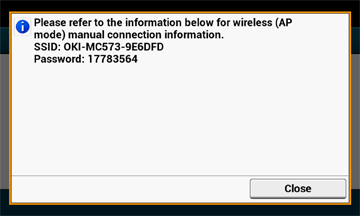
-
Enter the [SSID] and [Password] that you checked in step 10 to connect the machine and your wireless device.

