Memo
-
If you do not want to connect to a network, press [Skip>>] to go to Test Print.
-
Since the network settings are required when using this machine, you are supposed to make the network setting here. (Only for customers using the network function)
-
Check that the [4. Network Setting] screen is displayed, and then press [Next] for the connection with a LAN cable.
For the wireless connection, you do not need to make the network settings here. Press [Skip>>] and go to Test Print. The wireless connection settings are to be performed after [Easy Setup] is finished.
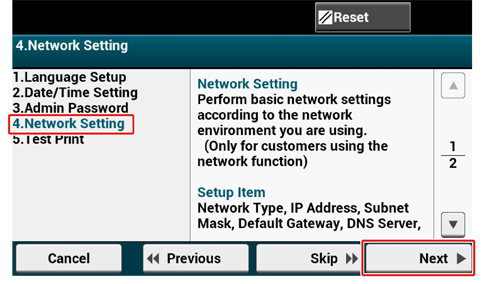
-
Check that the wiring has correctly been finished.
-
Set an IP address. Press [Auto].
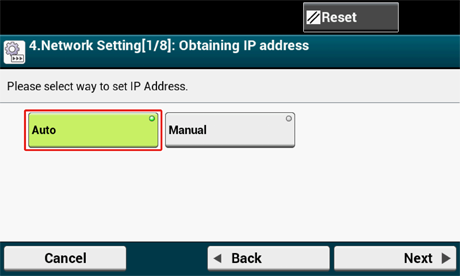
Memo
When setting manually, check the following values specified by your provider or network administrator.
-
IP Address
-
Subnet Mask
-
Default Gateway
-
DNS Server (Primary)
-
DNS Server (Secondary)
-
WINS Server (Primary)
-
WINS Server (Secondary)
-
-
Press [Close] on the following screen which is displayed after the setting is updated.
Memo
-
Wait until updating the setting is complete.
-
The screen switches automatically in about 7 seconds without pressing [Close].

-

