When the "Fuser Unit Near Life" message appears on the display screen, prepare a replacement fuser unit. You can keep printing approximately 1,000 pages until the next message appears.
When the "Change Fuser Unit" message appears, replace the fuser unit.
The life expectancy of the fuser unit is up to 60,000 pages for A4 simplex printing.
Note
-
The actual number of pages you can print with the fuser unit depends on how you use it.
-
Though opening and closing the output tray may extend the life of the fuser unit somewhat, you should replace it soon after "Change Fuser Unit" is displayed to prevent malfunction.
-
If you replace the fuser unit, use it until the end of its usable life. If you remove the fuser unit and install and use another one before its usable life has expired, the use life will not be correctly displayed.
-
When the [Device Settings] > [Admin Setup] > [Manage Unit] > [System Setup] > [Near Life LED] is set to [Disable] on the touch panel, the [Fuser Near Life.] message does not appear.
-
Do not expose the image drum to direct sunlight or very bright interior light (approximately more than 1,500 lux). Even under the normal interior light, do not leave it for more than 5 minutes.
Memo
You can change the setting for displaying the "Fuser Unit Near Life" message. Set from [Device Settings] > [Admin Setup] > [User Install] > [Fuser Near Life Timing] on the touch panel. Available values are from 500 to 3,000 (in 500 increments).
-
Prepare a new fuser unit.

-
Press the open button (A) and open the output tray (a).

Possible to get burned.

Since the fuser unit gets hot, carry out the operation carefully, and when lifting it up you must hold it by the handle. Do not try to hold it whilst it is hot. Wait until it has cooled down and then carry out the operation.

-
Tilt forward the fuser unit lock levers (b) to unlock.
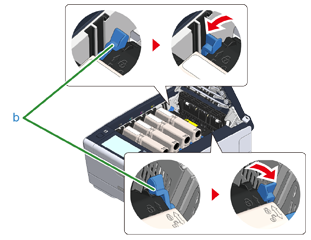
-
Hold the fuser unit handle (c) and lift the fuser unit out of the machine.
Note
While removing the fuser unit, be careful not to hit it to the LED head.

-
Push the blue lever on the new fuser unit and remove the orange safety stopper.
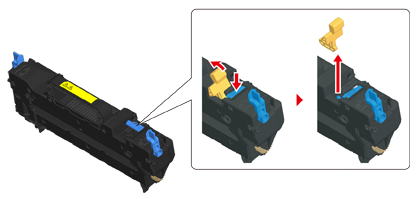
-
Hold the handle of a new fuser unit, align the fuser unit to the grooves behind the toner cartridges, place the fuser unit into the machine.
Note
While setting the fuser unit, be careful not to hit it to the LED head.

-
Tilt back the fuser unit lock levers (b) to lock.
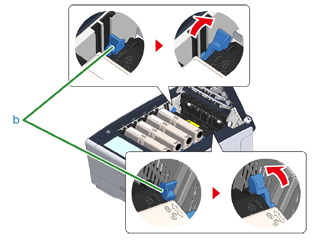
-
Close the output tray (a) slowly and push the center of the tray for confirmation.
Note
Do not touch the LED head when closing the output tray.

-
Please recycle fuser unit.
Memo
If you must dispose of a fuser unit, put it in a plastic bag or similar container and dispose of it in accordance with your municipality's ordinances or guidelines.

