Color Swatch Utility
This section explains the Color Swatch Utility. You can print the RGB color swatch built in to the machine using the Color Swatch Utility. You can check the RGB values with the RGB color swatch and print out the colors as needed.
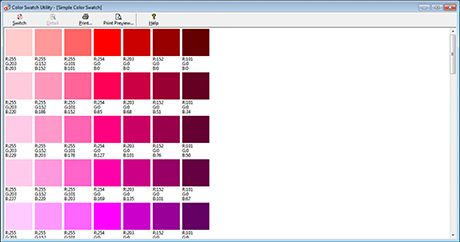
Memo
When the printer driver is installed, the color swatch utility software is installed at the same time.
Printing Color Swatch
-
Click [Start], and select [All Programs] > [Okidata] > [Color Swatch Utility] > [Color Swatch Utility].
-
Click [Print].
-
Select the machine from [Name].
-
Click [OK].
-
Check the color swatch for the colors you want to print, and then write down the RGB values.
Customizing the Color Swatch
If you cannot find the color you want in "Printing Color Swatch" step 5, follow the procedures below to customize the color.
-
Click [Switch].
-
Click [Detail].
-
Adjust the three slide bars until the color you want appears.
-
Click [Close].
-
Click [Print].
-
Select the machine from [Name].
-
Click [OK].
-
Check that the color is adjusted as you want.
Memo
If you are not satisfied with the printing result, repeat from step 1 to 8.
Printing a File With the Color You Want
-
Open the file you want to print.
-
Select the text or graphic to adjust the RGB values in an application.
-
Print out the file.
Memo
-
For details on how to specify the color in the application, refer to the application's manual.
-
When printing color swatches and the file you want, use the same printer driver settings.
-

