Scanning a Duplex Document (Duplex Scan)
This section describes how to scan two-sided documents.
Note
-
Use standard size plain paper. Use of paper other than standard size plain paper may cause paper jams.
-
To scan a duplex document, set the document in the ADF.
-
Press [Scan] or the
 (SCAN) button.
(SCAN) button. -
Set a document in the ADF.
-
Select a scan method.
Sending Scanned Data as an E-mail Attachment
Saving Scanned Data in USB Memory
Saving Scanned Data in a Shared Folder
Specify a destination by following the procedure for the selected scan method.
-
Follow the procedure in the table below to press [Duplex Scan].
Scan method
Display on the touch panel and operation procedures
Scan To E-mail
[Advanced] tab > [Duplex Scan]
Scan To USB Memory
[Scan To USB Memory] tab > [Duplex Scan]
Scan To Shared Folder
[Basic] tab > [Duplex Scan]
-
Select a printing method.
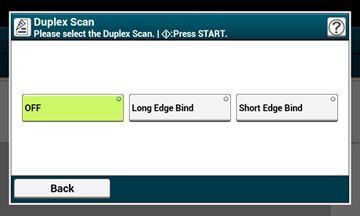
-
Change other settings if necessary, and then press the
 (START) button.
(START) button.

