Specifying a Scan Size
You can specify the suitable size to scan a document.
-
Press [Scan] or the
 (SCAN) button.
(SCAN) button. -
Set a document in the ADF or on the document glass.
-
Select a scan method.
Sending Scanned Data as an E-mail Attachment
Saving Scanned Data in USB Memory
Saving Scanned Data in a Shared Folder
Specify a destination by following the procedure for the selected scan method.
-
Follow the procedure in the table below to press [Scan Size].
Scan method
Display on the touch panel and operation procedures
Scan To E-mail
[Basic] tab > [Scan Size]
Scan To USB Memory
[Scan To USB Memory] tab > [Scan Size]
Scan To Shared Folder
[Basic] tab > [Scan Size]
-
Select a size.
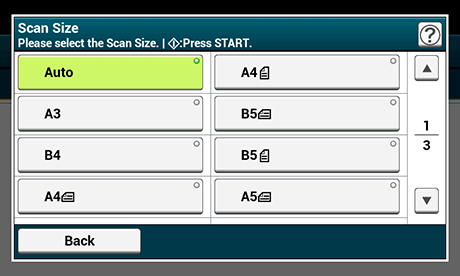
Memo
-
Both ADF and the document glass automatically detect the following document sizes.
Basis
Detectable sizes
AB
A3, A4
 , A4
, A4  , A5
, A5  , A5
, A5  , A6
, A6  , B4, B5
, B4, B5  , B5
, B5  , Folio
, Folio Letter
Tabloid, Letter
 , Letter
, Letter  , Legal14, Executive
, Legal14, Executive  , Statement
, Statement 
* If Legal14 is detected in the Letter series, the value between Legal13, Legal13.5, and Legal14 which is specified from [Device Settings] > [Admin Setup] > [Scanner Setup] > [Default Settings] > [Auto detect Scan Size] > [Legal Size] is set as Scan Size.
-
If the machine cannot detect document size, the scanning size selection screen appears.
-
The available sizes for custom size are as follows.
-
ADF
Width: 105 to 297 mm (4.1 to 11.7 inches)
Height: 148 to 432 mm (5.8 to 17 inches)
*For custom sizes of 210 mm (8.3 inches) or more in height, duplex scanning is available.
-
Document glass
Width: 20 to 297 mm (0.8 to 11.7 inches)
Height: 30 to 432 mm (1.2 to 17 inches)
-
-
-
Change other settings if necessary, and then press the
 (START) button.
(START) button.

