Connecting to a Wireless LAN (AP mode) (Only When the Wireless LAN Module is Mounted)
Wireless LAN (AP mode) directly connects wireless devices (computers, tablets, smartphones, etc.) to the machine without using a wireless LAN access point.
Note
-
Wireless(Infrastructure) and Wireless(AP Mode) cannot be enabled at the same time.
-
When Wireless(AP Mode) is enabled, the machine does not enter Deep Sleep mode but enters Sleep mode.
-
Do not place any electric products that emit weak radio waves (such as microwaves or digital cordless telephones) close to the machine.
-
If there is metal, aluminum sash, or a reinforced concrete wall between the machine and wireless devices, connections may be harder to be established.
-
The communication speed of a wireless LAN connection may be slower than that of a wired LAN or USB connection depending on the environment. If you want to print big data such as a photo, it is recommended to print with a wired LAN or USB connection.
Preparing to use a wireless LAN (AP mode)
You can use the machine as a simplified wireless access point to directly connect wireless devices.
Check if your wireless devices match the following requirements.
|
Item |
Value |
|---|---|
|
Standard |
IEEE802.11 b/g/n |
|
Security |
WPA2-PSK(AES) |
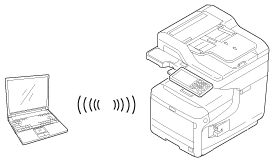
Checking the setting method for wireless LAN (AP mode)
Check whether your wireless devices are WPS-PBC (push button) supported and select the setting method.
If your wireless devices support WPS-PBC, refer to "Automatic connection (push-button)", and if you are not sure whether your access point supports WPS-PBC, refer to "Manual Setup".
-
Automatic connection (push-button)
If your wireless devices support WPS-PBC (push button), you can connect to the wireless LAN (AP mode) with the WPS button.
-
Manual Setup
If your wireless devices do not support WPS-PBC (push button), you can enter [SSID] and [Password] of the machine in your wireless devices to connect to the wireless LAN (AP mode).
Automatic connection (push-button)
If your wireless devices support WPS-PBC (push button), you can connect to the wireless LAN (AP mode) with the WPS button.
Follow the procedure below.
-
Confirm the position of the WPS button on your wireless device by the manual attached to the device.
-
Turn the machine on.
Memo
If the following screen is displayed, select the [Do not show next time] check box and press [No].
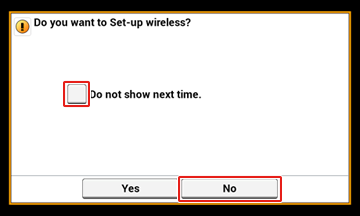
-
Press [Device Settings] on the touch panel.
-
Press [Admin Setup].
-
Enter the administrator name and password and press [OK].
The factory default administrator name and password are "admin" and "aaaaaa" respectively.
-
Press [Network Menu].
-
Press [Network Setting].
-
Press [Wireless(AP Mode) Setting].
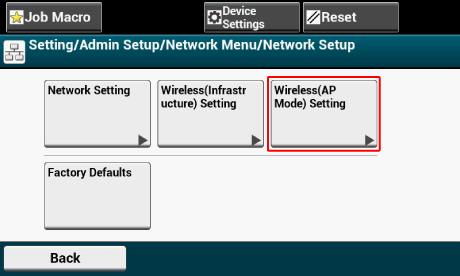
The message below is displayed for about five seconds.

-
Press [Enable].
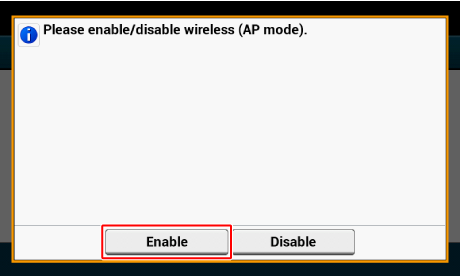
-
Press [Automatic connection (push-button)].
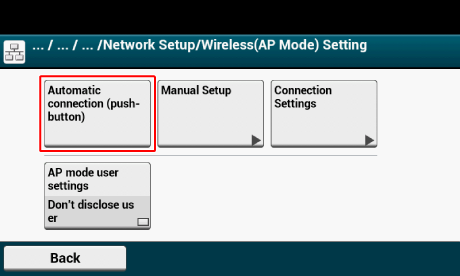
-
Press [Yes].
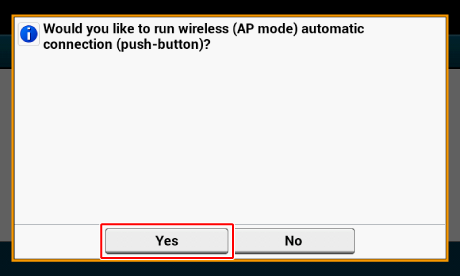
-
Start the WPS-PBC (push button) operation on your wireless device to connect to the machine.
Start operation within 2 minutes after step 11 is performed.
When the following screen appears, the setup of the wireless LAN is completed.
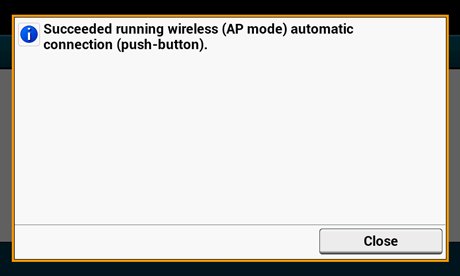
In case of connection failure, follow the steps in "Manual Setup" to try again.
Manual Setup
If your wireless devices do not support WPS-PBC (push button), you can enter [SSID] and [Password] of the machine in your wireless devices to connect to the wireless LAN.
Follow the procedure below.
-
Turn the machine on.
-
Press [Device Settings].
Memo
If the following screen is displayed, select the [Do not show next time] check box and press [No].
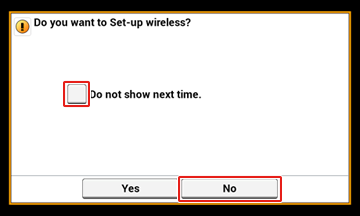
-
Press [Admin Setup] on the touch panel.
-
Enter the administrator name and password and press [OK].
The factory default administrator name and password are "admin" and "aaaaaa" respectively.
-
Press [Network Menu].
-
Press [Network Setting].
-
Press [Wireless(AP Mode) Setting].
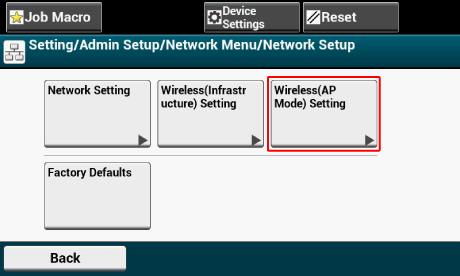
The message below is displayed for about five seconds.

-
Press [Enable].
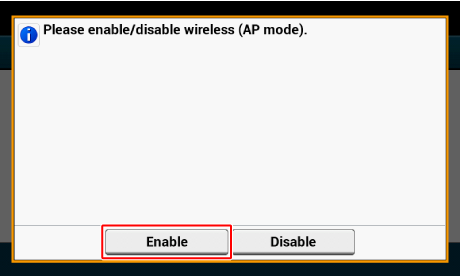
-
Press [Manual Setup].
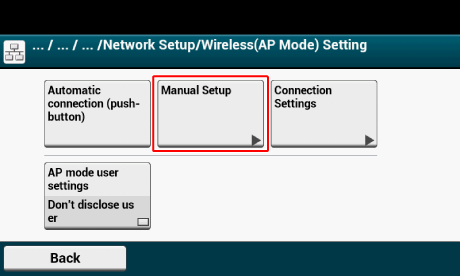
-
Check the [SSID] and [Password] of the machine.
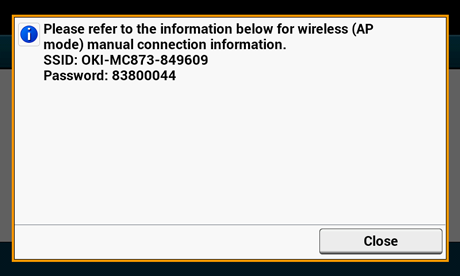
-
Enter the [SSID] and [Password] that you checked in step 10 to connect the machine and your wireless device.

