If a wireless LAN access point does not support WPS, you can specify a wireless LAN access point you want to use from the wireless LAN access points that the machine detects to establish a connection. In such a case, you must enter an encryption key.
Set by following the procedure below.
-
Check the SSID and encryption key by referring to the instruction manual that is included in a wireless LAN access point or other documents, and write the information down.
Memo
-
An SSID is also called a network name, ESSID, or ESS-ID.
-
An encryption key is also called a network key, security key, password, or Pre-shared Key.
-
-
Check that the wireless LAN access point starts and is operating properly.
-
Turn the machine on.
Memo
If the following screen is displayed, press [Yes], and then proceed to step 6.
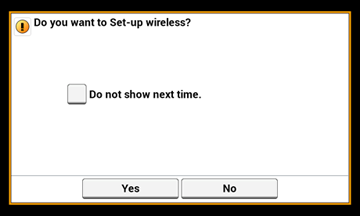
-
Press [Device Settings].
-
Press [Wireless Setting].
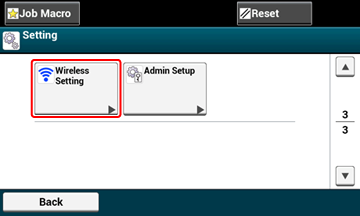
-
Enter the administrator password, and then press [OK].
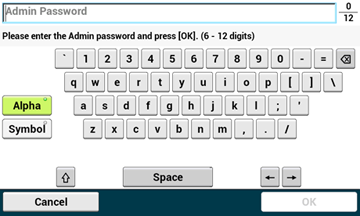
The following message is displayed for approximately 5 seconds.
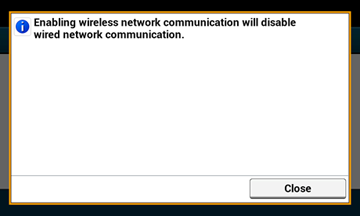
-
Press [Wireless Network Selection].
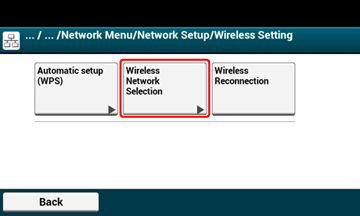
The machine starts searching for wireless LAN access points. Wait for a while.
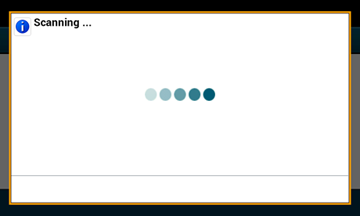
A list of SSIDs of valid wireless LAN access points is displayed.
-
Select a wireless LAN access point to connect, and then press [Select].
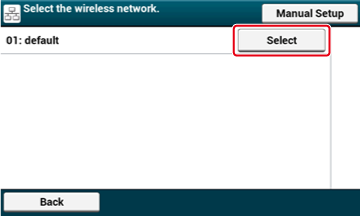
Note
If only [Manual Setup] is displayed, or the SSID of the wireless LAN access point you want to use is not included in the list, set by following the procedure in "Setting from the Operator Panel Manually to Connect".
The encryption key entry screen that is suitable for the encryption method of the selected wireless LAN access point is displayed.
-
Enter the encryption key, and then press [OK].
Memo
The encryption key varies depending on the wireless LAN access point or security.
-
If the [Enter the Pre-shared Key.] message is displayed
Item
Description
Security
WPA2-PSK
Encryption key
Enter the Pre-shared Key.
-
If the [To make this setting, make the changes from the web page.] message is displayed
Item
Description
Security
WPA2-EAP
Set from the Web page of this machine.
-
If neither of the above two cases is applied
Item
Description
Security
Disable
Encryption key
No entry is required.
The SSID of the wireless LAN access point that you selected in step 8 is displayed in
 on a confirmation screen, and one of the encryption methods above is also displayed as Security.
on a confirmation screen, and one of the encryption methods above is also displayed as Security.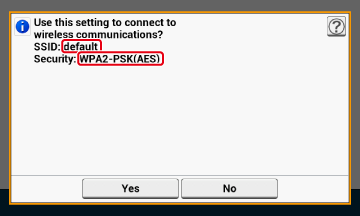
-
-
If the displayed SSID is the same as the SSID that you prepared in step 1, press [Yes].

When the following screen is displayed, the setting of the wireless LAN is complete.
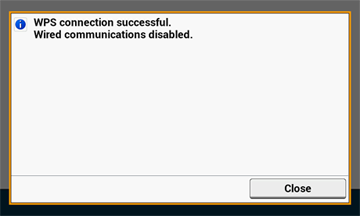
If the following screen is displayed, repeat the procedure from step 5.
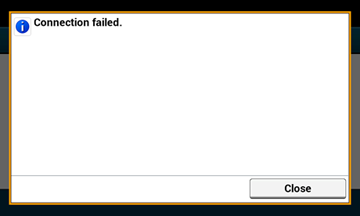
-
If the antenna mark is displayed at the top right of the touch panel, the connection is established correctly.
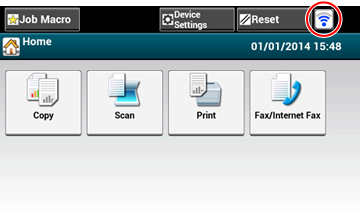
Memo
The antenna mark may not be displayed on some screens such as the copy top screen.

