If you select a document type, the document can be scanned at the most suitable quality.
-
Press [Scan] or the
 (SCAN) button.
(SCAN) button. -
Set a document in the ADF or on the document glass.
Memo
When scanning a document with the machine, a document in the ADF is given priority. Check that there is no document in the ADF when using the document glass.
-
Follow the procedure in the table below for the selected scan method.
Scan method
Display on the touch panel and operation procedures
Scan To E-mail
[Image Settings] tab > [Image Settings] > [Document Type]
Scan To USB Memory
[Image Settings] tab > [Document Type]
Scan To Shared Folder
[Image Settings] tab > [Document Type]
-
Select a document type.
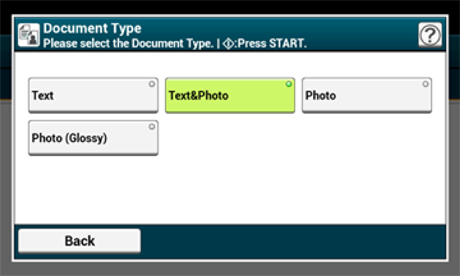
Memo
-
[Text]: Set when copying a text document.
-
[Text/Photo]: Set when copying a document having texts and photos. The well-balanced text and photo are reproduced on an image.
-
[Photo]: Set when copying photos and graphic documents. Images are reproduced with the focus on grayscales. In [Photo] mode, it takes longer to scan.
-
[Photo (Glossy)]: Set when copying a glossy photography or photo documents printed on glossy inkjet paper. Images are reproduced with the focus on grayscales in consideration of the glossy.
Note
-
If you select [Text], the gray level may decrease depending on the document.
-
If you select [Photo] or [Photo (Glossy)], fine texts or lines may be blurred depending on the document. It takes longer to scan.
-
If you select [Photo (Glossy)], images may be bright.
-
-
Change other settings if necessary, and then press the
 (START) button.
(START) button.

