Note
For continuous scanning, the settings related to the image settings, such as resolution, density, and scan size, cannot be changed.
-
Press [Fax/Internet Fax] or the
 (FAX) button.
(FAX) button. -
Set a document on the document glass.
-
Press [Fax].
-
Press [Continuous Scan(Glass)] on the [Advanced] tab and set it to [ON].
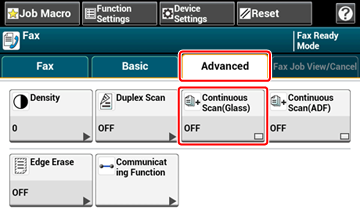
Memo
Pressing [Continuous Scan(Glass)] switches between [ON] and [OFF].
-
Select the [Fax] tab.
-
Press the
 (START) button to start scanning the first document.
(START) button to start scanning the first document. -
When [Please set next document] is displayed, set the next document.
-
Press [Start Scan].
-
Repeat steps 8 and 9 for each fax transmission document if necessary.
-
When scanning all sets of the documents is complete, press [Scan Complete].

