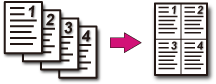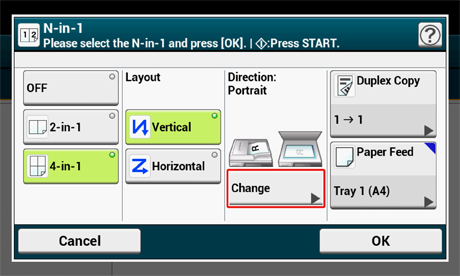You can copy two or four pages of a document into one side of a single sheet of paper.
You can also set the [Duplex Copy] and [Paper Feed] settings at the same time, which are useful if they are used in combination with this function.
Note
-
Set a document so that its top end is scanned first.
-
To copy a document in your preferred orientation, specify the orientation in [Direction].
-
If [N-in-1] is enabled, [Zoom] is automatically set to [Auto]. To specify a zoom rate, set [N-in-1], and then [Zoom].
-
A part of the document may not be copied properly depending on the paper size, document size or specified rate.
-
If [N-in-1] is enabled you cannot select [Auto] for paper feeding source. Select the paper tray to be used.
-
Press [Copy] or the
 (COPY) button.
(COPY) button. -
Set a document in the ADF or on the document glass.
Memo
-
When using the document glass, Continuous Scan mode is automatically enabled. Follow the on-screen instructions.
-
Continuous Scan mode enables you to copy multiple documents at once. You can use both the ADF and document glass for copying multiple documents as a single job.
-
-
Press [N-in-1] on the [Copy] or [Basic] tab.
Memo
Alternatively, you can set this setting from [Function Settings].
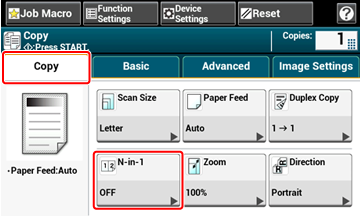
-
Select an N-in-1 method.
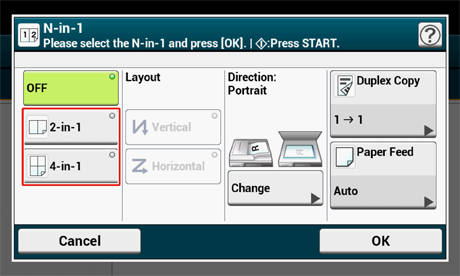
-
Select a layout.
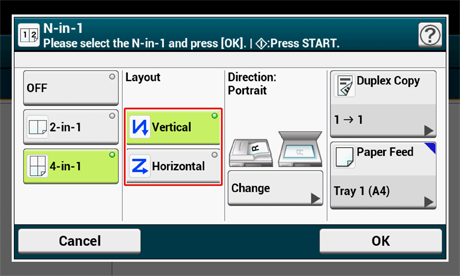
-
Change other settings if necessary, and then press [OK].
-
Press the
 (START) button.
(START) button.
Available Printing Methods
Two sheets  One side of a sheet
One side of a sheet
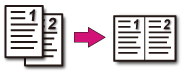
Four sheets  One side of a sheet
One side of a sheet
-
 Vertical
Vertical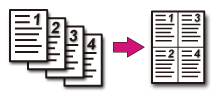
-
 Horizontal
Horizontal