This section describes the names and functions of components on the operator panel.
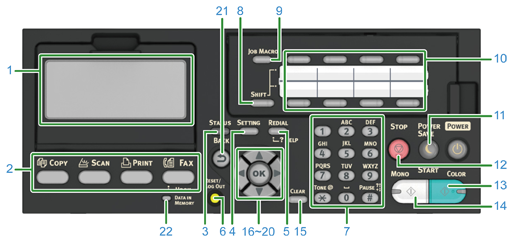
|
No. |
Name |
Function |
|---|---|---|
|
1 |
Display screen |
Displays operating instructions and status of the machine. |
|
2 |
Function Button |
Displays the top screen of each function. The selected button lights in blue. |
|
<FAX/Hook> button |
Displays the fax function screen. Pressing this button while the fax function screen is displayed starts on hook dial operation. |
|
|
<PRINT> button |
Displays the print function screen. |
|
|
<SCAN> button |
Displays the scan function screen. |
|
|
<COPY> button |
Displays the copy function screen. |
|
|
3 |
STATUS |
Displays the status menu. Flashes/lights up if there is an error. |
|
4 |
SETTING |
Displays the machine setting menu screen. |
|
5 |
REDIAL/? HELP |
Displays the Help screen. |
|
6 |
RESET/LOG OUT |
|
|
7 |
Numeric keypad |
Enters numbers, alphabets, and symbols. |
|
8 |
SHIFT |
Switches between two e-mail addresses or fax numbers that are registered in each |
|
9 |
JOB MACRO |
Calls settings for the copy, scan or other functions. You must register settings in advance. |
|
10 |
One-touch key |
Calls e-mail addresses or fax numbers that are frequently used for the copy, fax, or other functions. You must register e-mail addresses and fax numbers in advance. You can register two items in each of eight buttons, a total of 16 items. |
|
11 |
POWER SAVE |
Enters or exits the power saving mode. In Power Save mode, lights up in green; In Sleep mode, flashes in green (every 3 seconds); In Deep Sleep mode, flashes in green (every 6 seconds). |
|
12 |
STOP |
Cancels copying, fax transmissions, or other jobs. |
|
13 |
START COLOR |
Starts scanning in color. |
|
14 |
START MONO |
Starts scanning in black & white. |
|
15 |
CLEAR |
Executes the following actions according to the entered items when pressed or held:
|
|
16 |
|
|
|
17 |
|
Moves the cursor up during item selection or character entry. |
|
18 |
|
Moves the cursor down during item selection or character entry. |
|
19 |
|
|
|
20 |
OK |
|
|
21 |
BACK |
Returns to the previous screen. |
|
22 |
DATA IN MEMORY indicator |
Lights up when data remains in memory. |
To access the keyboard, open the one-touch-button panel. Use to enter alphabetic characters.
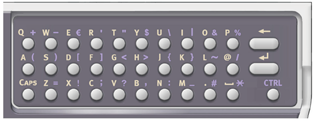


 (ONE-TOUCH) by pressing this button and
(ONE-TOUCH) by pressing this button and  (Scroll right)
(Scroll right) (Scroll up)
(Scroll up) (Scroll down)
(Scroll down) (Scroll left)
(Scroll left)