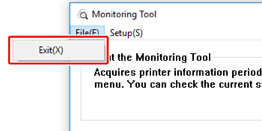Update the printer firmware (device control program) to the latest version.
A computer connected to the Internet is required.
For Windows users, use Monitoring Tool.
For Mac OS, visit the web site.

For Windows
The flow of updating firmware
-
In order to update the firmware, install [Monitoring Tool] to the computer.
If you select [Recommended Install] when installing the printer driver, Monitoring Tool is automatically installed.
-
Register the printer to [Monitoring Tool].
Only C824, and C844 can be registered.
Now the firmware is ready to update.
When a printer with updatable firmware is detected, [Monitoring Tool] is displayed on the computer. Update the firmware.
Register the printer to the Monitoring Tool
-
Select [Start] > [Okidata] > [Monitoring Tool].
-
Select [Register printer] from the [Setup] menu.
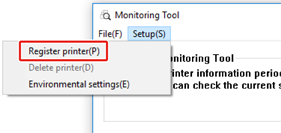
-
Registrable printers are displayed on the [Register printer] screen.
Check the printers that you want to register and click [Register].
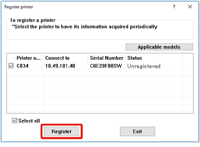
-
Enter the administrator password of the printer on the [Administrator password authentication] screen, click [OK].
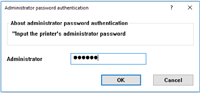
-
Make sure that the checked printer is displayed on the [Monitoring Tool] screen, and finish [Monitoring Tool].
Updating the Firmware
-
[Monitoring Tool] checks the printer condition regularly, and displays the following screens.
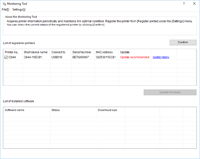
-
If there are printers with updatable firmware, [Update recommended] is displayed in the [Update] field. Mark the checkbox of the device, and click [Update firmware].
-
Enter the administrator password of the printer on the [Administrator password authentication] screen, click [OK].
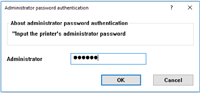
-
The latest firmware is downloaded from the web site and the firmware of the printer is updated.
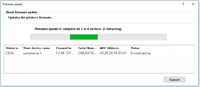
Note
-
Please do not turn the power of the printer off while the firmware is being updated.
-
-
When [Succeed] is displayed, updating firmware is finished.
Note
-
When [Update error] is displayed, wait a while and then repeat the steps above.
-
-
Quit [Monitoring Tool].