Search for the page to print and print the page opened in the Web browser.
You can also register the displayed page as a bookmark so that you will be able to call and print it easily from next time.
Memo
If the printing device to be used is not registered, refer to "Register printer" to register.
-
Tap the Web icon.

-
Enter the appropriate character string in the search area and search for the website you want to display.
Memo
If you want to change the screen to be displayed after tapping the Web icon, see "Web-related menus (Android)".
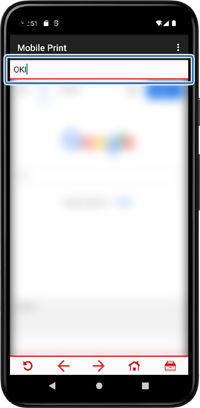
Memo
If you are using an Androids terminal, you can register the displayed page as a bookmark. Tap [Bookmark] > [Register new bookmark] from the navigation bar menu.
-
Tap the Print icon.
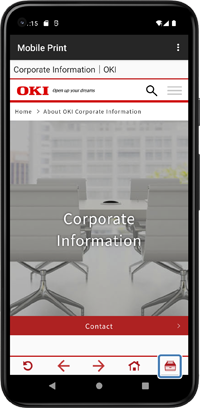
-
Make various settings on the preview screen and tap [Print].
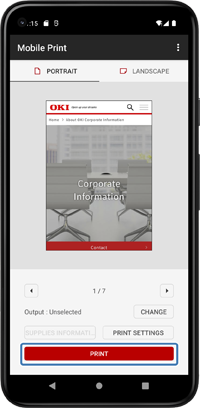
Memo
If you want to change the orientation of the image in the preview area, tap [Rotate right] or [Rotate left] in the navigation bar menu.
To change the size and color of the image, refer to "Adjust print data".
For settings at printing, see "Settings at printing".

