You can connect USB Memory to the printer and print saved data.
Note
-
Not all USB Memory is guaranteed to use. (USB Memory with security functions are not supported.)
-
USB hubs and external USB HDDs are not supported.
-
Encrypted PDF files are not supported.
Memo
-
The following file systems are supported: FAT12, FAT16, FAT32.
-
Supported file formats: PDF(v1.7), JPEG, PDF, TIFF(v6 baseline), XPS, PRN (PS, PCL, XPS)
-
Up to 32 GB USB Memory is supported.
-
Up to 100 files in supported file formats that are saved in USB Memory are displayed in the file list.
-
If 100 or more files are saved in USB Memory, the file list is not displayed properly.
-
USB Memory with a directory structure of 20 or more levels may not be read properly.
-
A file path exceeding 240 characters may not be read correctly.
-
-
You can print one file in USB Memory at a time.
-
Insert USB Memory into the USB port.

-
Press the
 button on the operator panel to select [Print] and press the
button on the operator panel to select [Print] and press the  (ENTER) button.
(ENTER) button. -
Press the
 button to select [Print From USB Memory] and press the
button to select [Print From USB Memory] and press the  (ENTER) button.
(ENTER) button. -
When [Select Print File] is displayed, press the
 (ENTER) button.
(ENTER) button. -
Press the
 or
or  button to select the file to print and press the
button to select the file to print and press the  (ENTER) button.
(ENTER) button. -
To set other items, press the
 button to select [Print Setup] and press the
button to select [Print Setup] and press the  (ENTER) button.
(ENTER) button.Select items you want to set and press the
 (BACK) button to go back to the file screen.
(BACK) button to go back to the file screen. -
Select [Print], and then press the
 (ENTER) button.
(ENTER) button.The screen returns to the file list screen after printing is complete.
To print another file, select a file from [Select Print file] and repeat steps 5 and 6.
To stop printing, press the
 (ONLINE) button to return to the standby screen.
(ONLINE) button to return to the standby screen. -
Remove the USB Memory.
Cancelling a Print Job
To cancel a print job from USB Memory, press the ![]() (CANCEL) button on the operator panel.
(CANCEL) button on the operator panel.
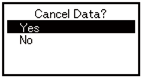
To cancel printing, select "Yes", then press the ![]() (ENTER) button.
(ENTER) button.
To continue printing, select "No", and then press the ![]() (ENTER) button.
(ENTER) button.
If no operation is made for three minutes, the screen disappears and printing resumes.
Note
The pages that are ready to be printed on this machine will be printed without changes.

