When the "[COLOR] Image Drum Near Life" message appears on the display screen, prepare a replacement image drum. If you continue printing, the message "Install New Image Drum/ Image Drum Life" will be displayed and printing will stop.
When the "[COLOR] Image Drum Life" message is displayed and printing stops, replace the image drum.
When using A4 paper (simplex printing), the estimated replacement cycle of an image drum is approximately 30,000 pages. This estimation assumes the standard use condition (three pages are printed at a time). Printing one page at a time reduces the drum lifetime approximately by half.
The actual number of printed pages may be less than half the above estimation depending on the printing conditions.
Note
-
The actual number of pages you can print with the image drum depends on how you use the machine. It may be less than half the above estimation depending on the printing conditions.
-
Printing quality may deteriorate after 1 year following the unpacking of the toner cartridge. Replace the toner cartridge with a new one.
-
Although opening and closing the output tray may extend the life of an image drum for a while, it is recommended to replace it soon after the "Image Drum Life" message is displayed.
-
If you press the
 or
or  button on the operator panel to select [Setting] > [Admin Setup] > [Manage Unit] > [System Setup] and set [Status in Near Life] to [Disable], the "[COLOR] Image Drum Near Life" message will not be displayed.
button on the operator panel to select [Setting] > [Admin Setup] > [Manage Unit] > [System Setup] and set [Status in Near Life] to [Disable], the "[COLOR] Image Drum Near Life" message will not be displayed. -
Use OKI genuine consumables to ensure optimum performance of the products.
-
Charges for services for problems caused by the use of consumables other than OKI genuine consumables are incurred, regardless of the warranty or in the maintenance contract. (Although use of non-genuine consumables does not always result in problems, use extra care when using them.)
This section describes how to replace the image drum when you want to continue using the toner cartridge.
Note
-
If you use a new image drum with the toner cartridges currently in use, the remaining amount indication of the toner cartridges will not display correctly. The messages "[COLOR] Toner Low" or "Incompatible Toner/ [COLOR]" may also be displayed soon after replacement.
-
Use extra care when handling the image drum (the green cylinder), because it is fragile.
-
Do not expose the image drum to direct sunlight or strong light (approximately 1,500 lux or more). Even under room lighting, do not leave the image drum for 5 minutes or more.
Memo
You can set when to display the "[COLOR] Image Drum Near Life" message. Press the  or
or  button on the operator panel to select [Setting] > [Admin Setup] > [User Install] > [Drum Near Life Timing] on the operator panel to change the setting. Available values are from 500 to 3,000 (in 500 increments).
button on the operator panel to select [Setting] > [Admin Setup] > [User Install] > [Drum Near Life Timing] on the operator panel to change the setting. Available values are from 500 to 3,000 (in 500 increments).
-
Prepare new image drum.
-
Press the button (A) and open the output tray (a) completely.
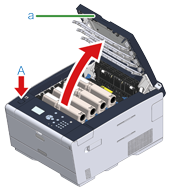
-
Identify the image drum that reached its lifetime by its label color.
-
Remove the image drum (b) from the machine and place the image drum on a flat surface.
Note
While removing consumables, be careful not to hit them to the LED head.

-
Hold the cartridge, pinch the tip of blue lever (c) of the toner cartridge, and turn it toward you until the tip aligns on the lug of the cartridge.
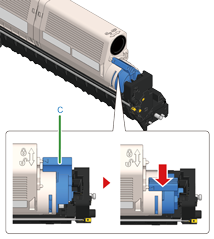
-
Lift the toner cartridge (d) from the right side, and remove it from the image drum.

-
Unpack a new image drum and place it on a flat surface.
-
Remove the desiccant pack.

-
Remove the toner cover.
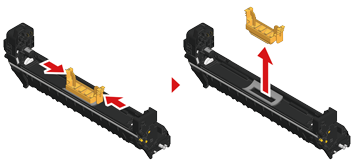
-
Insert the toner cartridge (d) removed in step 6 by aligning its left side indentation (e) with the protrusion (h) on the image drum so that the toner cartridge and image drum color label align. Then insert the right side gently into place.

-
Hold the cartridge, pinch the tip of blue lever (g) of the toner cartridge, and turn forward until the tip aligns on the lug of the cartridge.
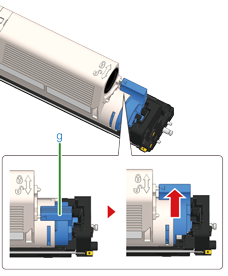
Note
If you close the output tray without turning the blue lever when installing the toner cartridge into the image drum, it may cause a malfunction. Be sure to turn the blue lever until its top aligns on the lug in the back of the toner cartridge.
-
Check the label color of the new image drum and place the drum into the machine.

-
Close the output tray (a) slowly and push the center of the output tray for confirmation.

-
Please recycle image drums.
Memo
If you must dispose of an image drum, put it in a plastic bag or similar container and dispose of it in accordance with your municipality's ordinances or guidelines.

