If the access control is enabled, enter user information from the printer driver to print.
For Windows
The procedure when using the memo pad and PCL printer driver is used as an example.
-
Select [Print] from the [File] menu.
-
Select the necessary printer driver in [Select Printer], and then click [Preferences].
-
Select the [Extend] tab.
-
Click [User Authentication].
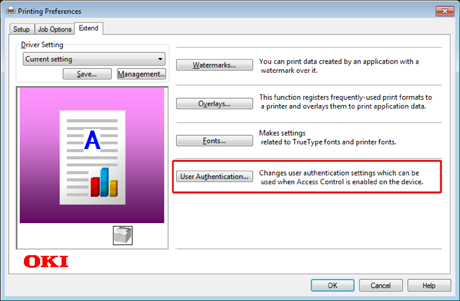
-
Set [User Name], [Password] of the user for user's authentication information and [Authentication Type], [Summary Account Name] for specifying user's authentication destination and authentication type.
Memo
Depending on the setting for [User Authentication Options...] in the [Device Options] tab, [Password], [Authentication Type], [Summary Account Name], and [Use User Authentication] may not be displayed.
For details, see "Setting User Authentication Options".
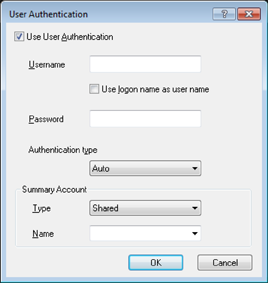
-
Select the [Use User Authentication] check box if it is displayed.
Memo
Clear the [Use User Authentication] check box if you want to use the Job Accounting Client PIN as the user authentication information.
-
Enter the user name and password.
Depending on the setting for [User Authentication Options...] in the [Device Options] tab, user name may be fixed to the logon name.
Select the [Use logon name as user name] check box if you use the logon name to Windows as a user name.
For details, see "Setting User Authentication Options".
-
If [Authentication Type] is displayed, select user's authentication destination and authentication type from the list.
-
Auto: Follows the logon method to Windows. When the user has logged on to the domain, [Server LDAP] is used and when the user logged on to the local computer, [Device Local] is used as the authentication method.
-
Device Local: Authenticates with the user information stored in the machine.
-
Server LDAP: Authenticates with the user information stored in the server using LDAP.
-
Server Kerberos: Authenticates with the user information stored in the server using Kerberos.
Memo
Default authentication type can be set in [User Authentication Options...] in the [Device Options] tab.
-
-
If [Summary Account Name] is displayed, set a type of summary account (account) to be charged usage amount of printing (points) and name.
If you want to add up for each user and group to which the user belongs, select a group from [Type] and specify the group name in [Name].
If you want to add up for shared account which multiple users can use, select a shared account from [Type] and specify the shard account name in [Name].
-
Click [OK].
-
Change other settings if necessary, and then click [OK].
-
Click [Print] on the [Print] screen.
Setting User Authentication Options
Set the user authentication options of printer driver from the [Device Options] tab or [Device Settings] tab in Printer Properties.
-
Click [Start], and then select [Devices and Printers].
-
Right-click [OKI C532 *] and then select [Printer properties].
* Driver type (ex. PCL6/PS)
-
For Windows PCL driver, select [Device Options] and click [User Authentication Options...]. For Windows PS driver, select [Device Options] and extend [Installable Options].
-
Specifies the user authentication options.
-
Set User Authentication Options for each user: Displays [Use User Authentication] on the user authentication dialog box to set whether to enable or disable user authentication.
Memo
If the [Set User Authentication Options for each user] check box is clear, use user authentication and follow the Windows logon method as an authentication type. When the user has logged on to the domain, [Server LDAP] is used and when the user logged on to the local computer, [Device Local] is used as the authentication method.
-
Input user authentication information when printing: Displays user authentication setting every time you print. Use this setting when you need to specify the actual user for each print job under the environment where multiple users use the same logon account on the same computer.
This option is not available if the [Set User Authentication Options for each user] check box is selected.
-
Summary Account Name: Enables to set summery account for user authentication setting.
-
Authentication Type: Enables to set authentication type for user authentication setting.
-
Default Authentication Type: Specifies default authentication type which is used when authentication type cannot be specified.
-
-
For the Windows PCL driver, click [OK].
-
Click [OK].
For Mac OS X
The following procedure uses TextEdit as an example.
-
Select [Print] from the [File] menu.
-
Select the printer driver of this machine.
-
Select [User Authentication] from the panel menu.
-
Select the [Use User Authentication] check box.
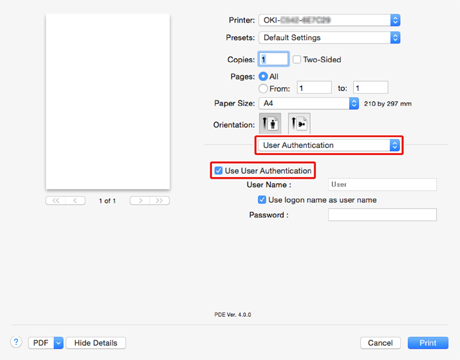
Memo
Clear the [Use User Authentication] check box if you want to use the Job Accounting Client PIN as the user authentication information.
-
Enter [User Name] and [Password].
Select the [Use logon name as user name] check box if you use the logon name to Mac as a user name.
-
If [Authentication Type] is displayed, select user's authentication destination and authentication type from the list.
-
Auto: Follows the logon method to Mac when the user has logged on to the domain, [Server LDAP] is used and when the user don't logged on to the domain, [Device Local] is used as the authentication method.
-
Device Local: Authenticates with the user information stored in the machine.
-
Server LDAP: Authenticates with the user information stored in the server using LDAP.
-
Server Kerberos: Authenticates with the user information stored in the server using Kerberos.
-
-
If [Summary Account Name] is displayed, set a type of summary account (account) to be charged usage amount of printing (points) and name.
If you want to add up for each user and group to which the user belongs, select a group from [Type] and specify the group name in [Name].
If you want to add up for shared account which multiple users can use, select a shared account from [Type] and specify the shard account name in [Name].
-
Make required settings.
-
Click [Print].
When using authentication type and Summary Account
-
Select [System Preferences] from the Apple menu.
-
Click [Print & Scan].
-
Select the device, and then click [Options & Supplies].
-
Check functions you want to use in the [Option] tab.
-
Change Default Authentication Type and then click [OK].

