After the user information is registered and the server authentication setting is completed, enable the access control.
-
Open the Web page of the machine.
-
Log in as the administrator.
-
Click [Admin Setup].
-
Click [Management].
-
Click [Access Control Setup].
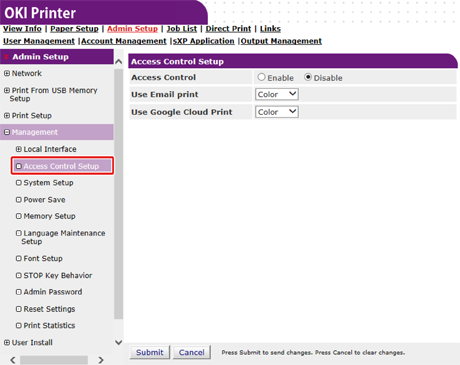
-
Select [Enable] for [Access Control].
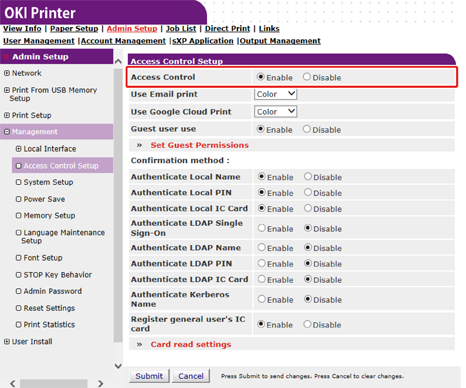
-
Make the access control setting according to your environment.
Use Email print: Make the access setting for the [Email print] function. [Color], [Mono], and [Disable] can be set. If [Color] is selected, received attached files are printed in color and monochrome according to their color settings. If [Mono] is set, the received attached files are printed in monochrome. If the attached files are set to color, they are converted to monochrome before being printed. If [Disable] is set, received Email attachment is not printed.
Use Google Cloud Print: Make the access control settings of the [Google Cloud Print] function. [Color], [Mono], and [Disable] can be set. If [Color] is selected, received attached files are printed in color and monochrome according to their color settings. If [Mono] is set, the received attached files are printed in monochrome. If the attached files are set to color, they are converted to monochrome before being printed. When [Disable] is set, Google Cloud Print is not performed.
Guest user use: Enable or disable the Guest user use. If [Enable] is set, [Guest] is displayed in the authentication methods on the login screen. To log in as a guest user, press the
 or
or  button on the operator panel to select [Guest] on the login screen and press the
button on the operator panel to select [Guest] on the login screen and press the  (ENTER) button. You can use the machine within the limits of guest permission settings of the access control. Unauthorized print jobs are handled as print jobs from guest users. If you want to discard jobs from unknown users, disable the Guest permission function or disable the Guest permission for the print function.
(ENTER) button. You can use the machine within the limits of guest permission settings of the access control. Unauthorized print jobs are handled as print jobs from guest users. If you want to discard jobs from unknown users, disable the Guest permission function or disable the Guest permission for the print function.Set Guest Permissions: The screen below pops up to make guest permission settings. By default, all functions can be used by guests. Change the setting according to your security policy.
Confirmation method: Enable/disable each authentication method.
Confirmation form: Set the authentication method used when logging in the machine.
Card read settings: Set for when authenticating with a FeliCa card.
-
Click [Submit].
If the access control function is enabled, the selection screen of the authentication methods is displayed when the
 or
or  button is pressed.
button is pressed.Memo
To use IC card authentication, connecting an IC card reader is required.

