-
Set a document in the ADF or on the document glass.
-
If PC Scan Mode is set to [Manual Scan Mode] or [Secure Scan Mode], press the
 or
or  button to select [Remote Scan TWAIN] and press the
button to select [Remote Scan TWAIN] and press the  button.
button.Memo
If PC Scan Mode is set to [Simple Scan Mode], go to step 3.
-
Click [Start] on the computer screen, and then select [All Programs] > [Okidata] > [ActKey] > [ActKey].
If the scanner selection screen is displayed, select [OKI Universal Twain USB] for a USB connection or [OKI Universal Twain ****** (*; the last six digits of the MAC address)] for a network connection, and then click [OK].
-
Click the [Folder] button.
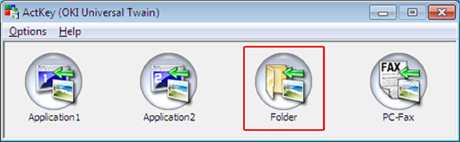
Scanning starts and scanned documents are stored in a specified folder.
 Web Manual
Web Manual