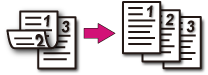Note
-
Use plain paper of a standard size. Use of paper other than paper of standard sizes may cause paper jams.
-
To copy a document in your preferred orientation, specify the orientation in [Direction] in advance.
-
Press the
 (COPY) button on the operator panel.
(COPY) button on the operator panel. -
Set a document in the ADF or on the document glass.
Memo
-
When printing duplex documents on the both sides of paper or on the single side of paper, set the documents in the ADF.
-
When making duplex copies from simplex documents using the document glass, Continuous Scan mode is automatically enabled. Follow the on-screen instructions.
-
-
Press the
 button.
button. -
Press the
 button to select [Duplex Copy] and press the
button to select [Duplex Copy] and press the  button.
button. -
Press the
 or
or  button to select the duplex copy mode.
button to select the duplex copy mode.Select [Duplex
 Duplex] to add options on the binding position.
Duplex] to add options on the binding position.Memo
To make simplex copies of two-sided document, select [Duplex LE
 Simplex] or [Duplex SE
Simplex] or [Duplex SE  Simplex].
Simplex]. -
Press the
 button to select [Binding] and press the
button to select [Binding] and press the  button.
button. -
Press the
 or
or  button to select [Long Edge Bind] or [Short Edge Bind] and then press the
button to select [Long Edge Bind] or [Short Edge Bind] and then press the  (OK) button.
(OK) button. -
Press the
 (MONO) or
(MONO) or  (COLOR) button.
(COLOR) button.
Available Printing Methods
Simplex document  Duplex copies with the long edge bound
Duplex copies with the long edge bound
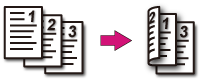
Simplex document  Duplex copies with the short edge bound
Duplex copies with the short edge bound
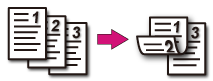
Duplex documents  Duplex copies with the long edge bound or the short edge bound
Duplex copies with the long edge bound or the short edge bound
Set a document in the ADF.
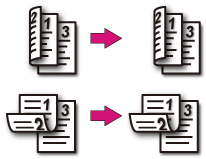
Duplex documents with the long edge bound  Simplex copies
Simplex copies
Set a document in the ADF.
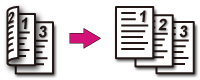
Duplex documents with the short edge bound  Simplex copies
Simplex copies
Set a document in the ADF.