If the access control is enabled, enter user information from the printer driver to send a fax from a computer.
The procedure to send a fax using the memo pad is used as an example.
-
Select [Print] from the [File] menu.
-
Select the necessary printer driver in [Select Printer], and then click [Preferences].
-
Click [User Authentication] in the [Setup] tab.
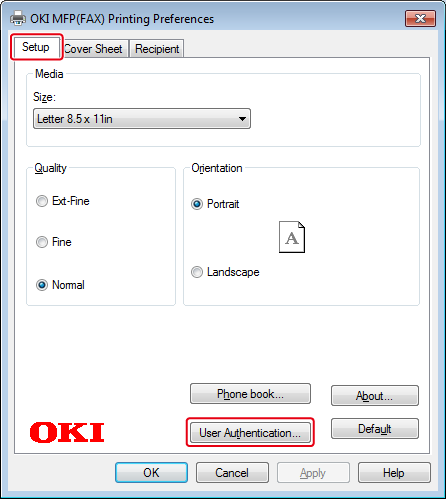
-
Select the [Use User Authentication] checkbox if it is displayed.
Memo
Clear the [Use User Authentication] check box if you want to use the Job Accounting Client PIN as the user authentication information.
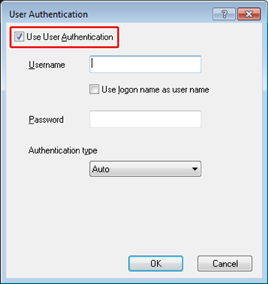
-
Enter the user name and password.
Select the [Use logon name as user name] check box if you use the logon name to Windows as a user name.
-
Select [Authentication Type]. Select user's authentication destination and authentication type from the list.
-
Auto: Follows the logon method to Windows. When the user has logged on to the domain, [Server LDAP] is used and when the user has logged on to the local computer, [Device Local] is used as the authentication method.
-
Device Local: Authenticates with the user information stored in the machine.
-
Server LDAP: Authenticates with the user information stored in the server using LDAP.
-
Server Kerberos: Authenticates with the user information stored in the server using Kerberos.
Memo
Default authentication type can be set in [User Authentication Options...] in Device Options.
-
-
Click [OK].
-
Click [OK], and then click [Print].
Setting default authentication type
The default authentication type can be set from the [Device Options] tab on the printer properties.
-
Click [Start], and then select [Devices and Printers].
-
Right-click [OKI MC563 FAX] and then select [Printer properties].
-
Select [Device Options] and click [User Authentication Options...].
-
Set the default authentication type.

