If a wireless LAN access point does not support WPS, you can specify a wireless LAN access point you want to use from the wireless LAN access points that the machine detects to establish a connection. In such a case, you must enter an encryption key.
-
Check the SSID and encryption key by referring to the instruction manual that is included in a wireless LAN access point or other documents, and write the information down.
Note
WPA-EAP and WPA2-EAP cannot be set on the touch panel. Set them from the Web page of this machine.
Memo
-
An SSID is also called a network name, ESSID or ESS-ID.
-
An encryption key is also called a network key, security key, password or Pre-shared Key.
-
-
Check that the wireless LAN access point starts and is operating properly.
-
Turn on the machine.
Memo
If the following screen is displayed, press [Yes], and then proceed to step 6.
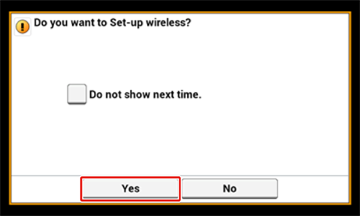
-
Press [Device Settings] on the touch panel.
-
Press [
 ] once and press [Wireless(Infrastructure) Setting].
] once and press [Wireless(Infrastructure) Setting].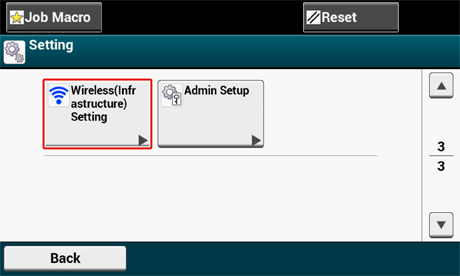
-
Enter the administrator name and password and press [OK].
The factory default administrator name and password are "admin" and "999999" respectively.
The following message is displayed for approximately 5 seconds.
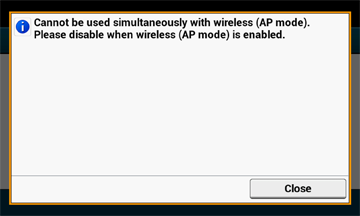
-
Press [Enable].
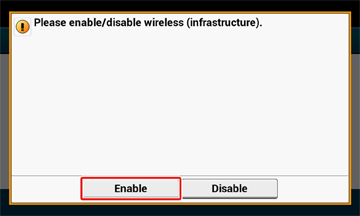
-
If your environment requires to set IP address, etc. manually, press [Network Setting]. If you do not need to set manually, go to step 12.
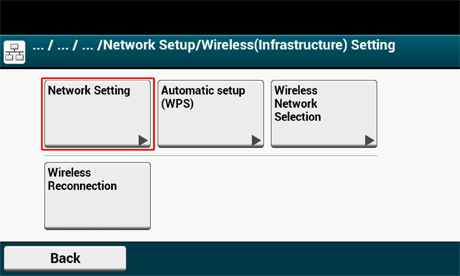
-
Press [Manual] on the [Wireless (infrastructure) settings] screen.
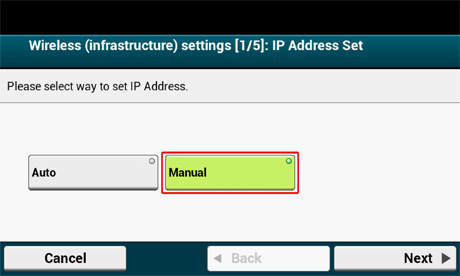
-
Follow the onscreen instructions to set the IP address, subnet mask, default gateway, and DHCP v6.
Memo
Ask your provider or network administrator about the setting value.
-
Press [Close] when the Wireless (infrastructure) settings are complete.
Memo
The screen switches automatically in a while without pressing [Close].
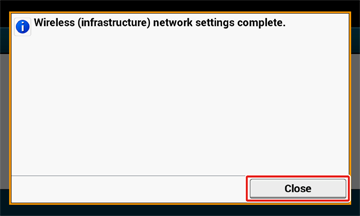
-
Press [Wireless Network Selection].
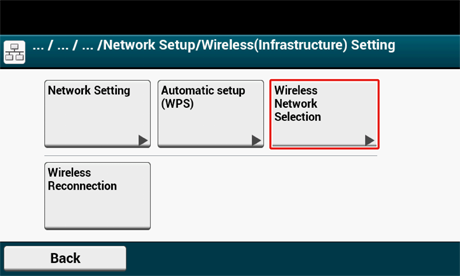
The machine starts searching for wireless LAN access points. Wait for a while.
-
Select a wireless LAN access point to connect, and then press [Select].
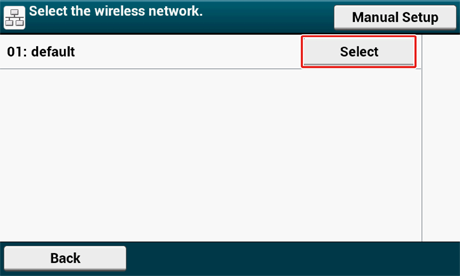
Note
If only [Manual Setup] is displayed, or the SSID of the wireless LAN access point you want to use is not included in the list, set by following the procedure in "Setting from the Operator Panel Manually to Connect".
The encryption key entry screen that is suitable for the encryption method of the selected wireless LAN access point is displayed.
-
Enter the encryption key that you checked in step 1, and then press [OK].
Memo
The encryption key varies depending on the wireless LAN access point or security.
-
If the [WPA Pre-shared Key] is displayed
Item
Description
Security
WPA/WPA2-PSK
Encryption key
Enter the Pre-shared Key.
-
If [WEP Key] is displayed
Item
Description
Security
WEP
Encryption key
Enter the WEP key.
-
If neither of the above two cases is applied
Item
Description
Security
Disable
Encryption key
No entry is required.
-
-
If the displayed SSID is the same as the SSID that you checked in step 1, press [Yes].
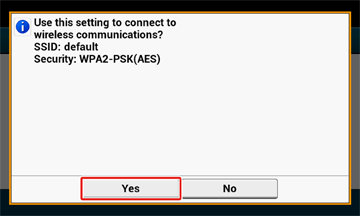
When "Connection successful." is displayed, press [Close].
If "Connection failed." is displayed, repeat the procedure from step 5.
-
If the antenna mark is displayed at the top right of the touch panel, the connection is established correctly.
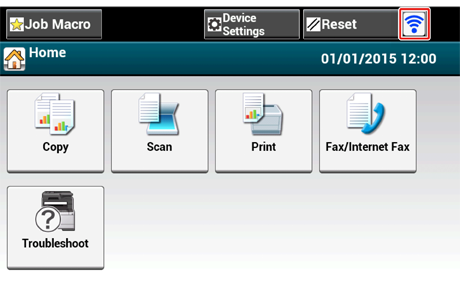
Memo
The antenna mark may not be displayed on some screens such as the copy top screen.

