You can specify a file format of a scanned document.
-
Press [Scan] or the
 (SCAN) button.
(SCAN) button. -
Set a document in the ADF or on the document glass.
-
Press [File Format] on the [Image Settings] tab.
-
Select a file format.
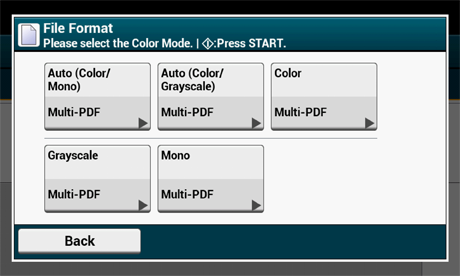
-
Select a file format.
The screen that appears when [Auto (Color/Mono)] is selected is shown as an example.

The available file formats vary depending on the selected color type.
Color type
File format
Auto (Color/Grayscale)
Single-PDF, Multi-PDF, Single-HC-PDF, Multi-HC-PDF, Multi-PDF/A, Single-TIFF, Multi-TIFF, JPEG, XPS
Auto (Color/Mono)
Single-PDF, Multi-PDF, Multi-PDF/A, Single-TIFF, Multi-TIFF, XPS
Color
Single-PDF, Multi-PDF, Single-HC-PDF, Multi-HC-PDF, Multi-PDF/A, Single-TIFF, Multi-TIFF, JPEG, XPS
Grayscale
Single-PDF, Multi-PDF, Single-HC-PDF, Multi-HC-PDF, Multi-PDF/A, Single-TIFF, Multi-TIFF, JPEG, XPS
Mono
Single-PDF, Multi-PDF, Multi-PDF/A, Single-TIFF, Multi-TIFF, XPS
-
Change other settings if necessary, and then press the
 (START) button.
(START) button.

