You can cancel a print job by deleting the job in the job list displayed on the operator panel.
Note
-
The pages that are ready to be printed on this machine cannot be cancelled.
-
If the touch panel indicates that printing is in progress for a long time, delete the print job from the computer.
-
Press the
 (STATUS) button on the operator panel.
(STATUS) button on the operator panel. -
Press the [Device Information] tab.
-
Press [Job Lists].
-
Select the job you want to delete, and press [Delete].
-
Press [Yes] on the confirmation screen.

-
Cancelling Printing from a Computer
If you send a large amount of data from a computer by accident, you can cancel printing on the computer.
· For Windows
-
Click [Start], and then select [Devices and Printers].
-
Right-click the printer icon, and then select [See print jobs].
-
Select the file name you want to cancel printing.
-
Press the <Delete> key on the keyboard.
-
Check the display on the operator panel of the machine.
When "Processing ..." or "Data present." is displayed, cancel printing on the operator panel of the machine.
· For Mac OS X
-
Select [System Preferences] from the Apple menu.
-
Click [Printers & Scanners].
-
Double-click the printer icon.
-
Click [Open Print Queue...].
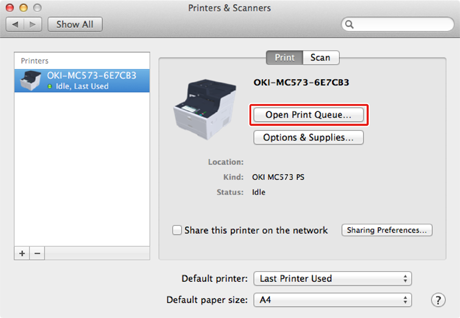
-
Select the file name you want to cancel printing.
-
Click
 .
. -
Check the display on the operator panel of the machine.

