Before using AirPrint with Mac OS X, register this machine on the computer.
Registering the Machine in a Computer (Mac OS X)
Selecting a Remote Scan Mode
There are three Remote Scan modes: Simple Scan, Manual Scan, and Secure Scan.
Simple Scan: If the machine is waiting, scanning is always available.
Manual Scan: After set the machine to the remote scan mode, scanning is available.
Secure Scan: Set the machine to the remote scan mode and specify the scanning device. Scanning is only available for the specified device.
-
Press [Device Settings] on the touch panel.
-
Press
 or
or  several times and press [Admin Setup].
several times and press [Admin Setup]. -
Enter the administrator name and password and press [OK].
The factory default administrator name and password are "admin" and "999999" respectively.
-
Press [Scanner Setup].
-
Press [PC Scan Mode].
-
Select a scan mode, and then press [OK].
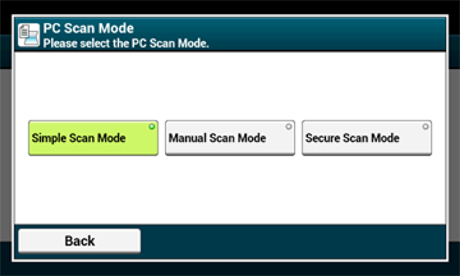
-
Press [Back] until the home screen is displayed.
Simple Scan Mode
-
Confirm that this machine is in the standby mode (home screen).
-
Set a document in the ADF or on the document glass.
-
Start a scan program on the computer.
-
Click a scan button in the scan program.
Manual Scan Mode
-
Press the
 (SCAN) button.
(SCAN) button.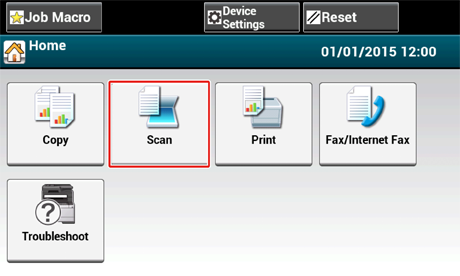
-
Set a document in the ADF or on the document glass.
-
Press [Remote Scan AirPrint].
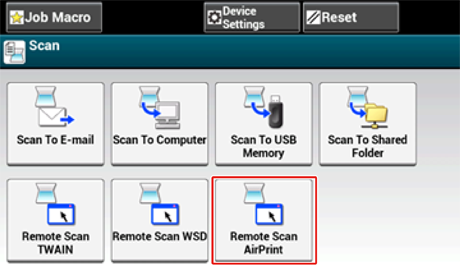
-
Start a scan program on the computer.
-
Click a scan button in the scan program.
Secure Scan Mode
-
Press the
 (SCAN) button.
(SCAN) button.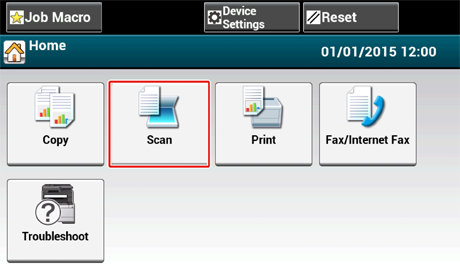
-
Set a document in the ADF or on the document glass.
-
Press [Remote Scan AirPrint].
-
Start a scan program on the computer.
-
Click a scan button in the scan program.

