Show-Through Removal removes show-through of text from the reverse side. You can select the removal level from OFF, Low, Middle, or High.
Note
-
This function is enabled only when [Background Removal] is set to [Auto].
-
This function is enabled only when [Document Type] is set to [Text] or [Text&Photo].
-
Press [Copy] or the
 (COPY) button.
(COPY) button. -
Set a document in the ADF or on the document glass.
-
Press [Image settings] on the [Image Settings] tab.
-
Press [Show-Thr. Rem.].
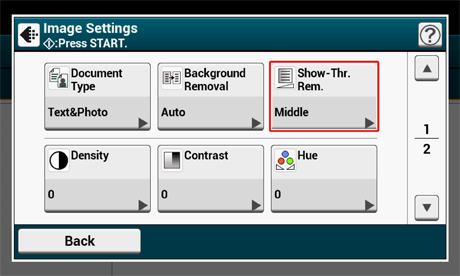
-
Select a value.
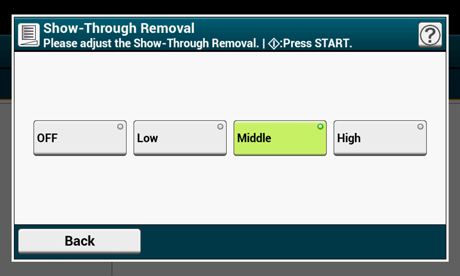
Memo
-
[Middle] is set by default.
-
If light color becomes too faint with Middle (default value), set to [Low] (show-through may not be removed completely).
-
If show-through is not completely removed with Middle (default value), set to [High] (light color may not be represented).
-
For documents printed only one side or when reproducing light color, set to [OFF]. (For documents printed on two side, show-through remains.)
-
-
Press the
 (START) button.
(START) button.

