You can set multiple documents having the same width but different lengths in the ADF so that they can be copied on their respective paper sizes.
Documents can be set at the same time are as follows.
Specify the size of the larger document (size with *mark) for the document size.
-
A4 and Folio*
-
Letter and Legal 13*
-
Letter and Legal 13.5*
-
Letter and Legal 14*
Note
-
If [Mixed Size] is enabled, [Paper Feed] cannot be selected. The paper tray that matches the document is automatically selected to feed the paper.
-
[Mixed Size] is available only if [Zoom] is set to [98% (Fit To Page)] or [100%].
-
You cannot set [Edge Erase] and [Mixed Size] at the same time.
-
To use the mixed size function with the MP tray, press [Device Settings] on the touch panel, and then select [Paper Setup] > [Select Tray] > [Copy] to enable [MP tray].
-
When you use the MP tray, load paper in the MP tray, and then display the [Mixed Size] menu.
Memo
This section covers an example of Legal 13 loaded in Tray 1 and Letter loaded in the MP tray.
-
Load Legal 13 paper in Tray 1, and then load Letter paper in the MP tray.
Memo
You can use only standard paper for this function.
-
Press [Device Settings] on the touch panel.
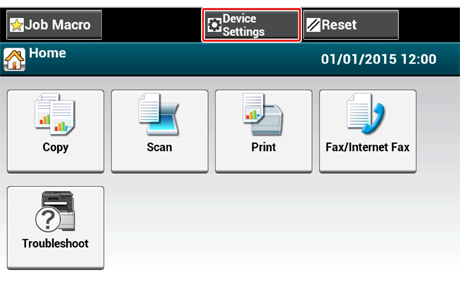
-
Press [Paper Setup].
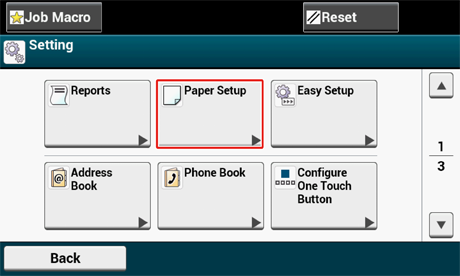
-
Press [Tray 1] and [Paper Size] in the order, and then select [Legal13].
-
Press [Back] until the [Paper Setup] screen is displayed.
-
Press [MP tray] and [Paper Size] in order, and then select [Letter].
-
Press [Back] until the home screen is displayed.
-
Press [Copy] or the
 (COPY) button.
(COPY) button. -
Set a document that is mixed with Legal 13 and Letter sizes in the ADF.
-
Press [Mixed Size] on the [Advanced] tab.
[Mixed Size] is set to [ON].
Memo
Pressing [Mixed Size] switches between [ON] and [OFF].
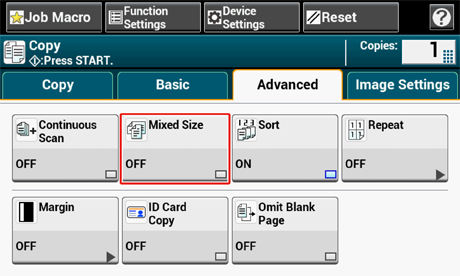
-
Check that the following settings are displayed on the copy start screen.
-
[Mixed Size]: ON
-
[Paper Feed]: Auto
-
[Zoom]: 100%
-
[Scan size]: Legal 13
-
-
Enter the number of copies by using the numeric keypad if necessary.
-
Press the
 (START) button.
(START) button.
Note
When using the Mixed Size function, be careful about the binding position of duplex documents.
When copying mixed-size duplex documents, specify the binding position for the bigger documents and bind smaller documents in the same direction as the bigger ones. (Their binding positions may not be the same.)
-
For Legal/Letter
-
For Legal documents with long-edge binding, set Letter documents with long-edge binding. (When loading in the ADF, set the documents so that their binding positions align to the top or bottom of the ADF.)
-
For Legal documents with short-edge binding, set Letter documents with short-edge binding. (When loading in the ADF, set the documents so that their binding positions align to the left or right of the ADF.)
-

