After the user information is registered and the server authentication setting is completed, enable the access control.
-
Open the Web page of the machine.
-
Log in as the administrator.
-
Click [Admin Setup].
-
Click [Management].
-
Click [Access Control Setup].
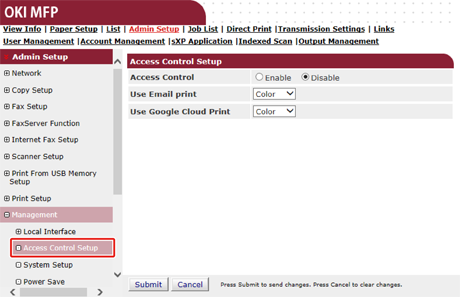
-
Select [Enable] for [Access Control].
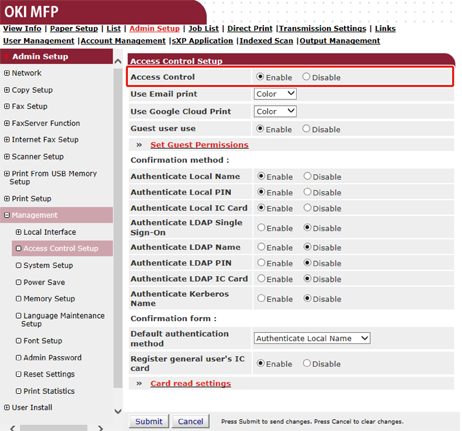
-
Make the access control setting according to your environment.
-
Use Email print: Make the access control setting for the [Email print] function. Three options, [Color], [Mono], and [Disable] can be set.
If [Color] is selected, received attached files are printed in color and monochrome according to their color settings.
If [Mono] is set, the received attached files are printed in monochrome.
If the attached files are set to color, they are converted to monochrome before being printed.
If [Disable] is set, received Email attachment is not printed.
-
Use Google Cloud Print: Make the access control settings of the [Google Cloud Print] function. Three options, [Color], [Mono], and [Disable] can be set.
If [Color] is selected, received attached files are printed in color and monochrome according to their color settings.
If [Mono] is set, the received attached files are printed in monochrome.
If the attached files are set to color, they are converted to monochrome before being printed.
If [Disable] is set, Google Cloud Print is not performed.
-
Guest user use: Enables or disables guest users to use while the access control is enabled.
If [Enable] is set, [Guest] is displayed on the authentication screen of the operator panel.
-
Set Guest Permissions: The setting screen for guest permission pops up. By default, all functions can be used by guests. Change the setting according to your operating policy.
-
Confirmation method: Enable/disable each authentication method.
-
Confirmation form: Set the authentication method used when logging in the machine or printing.
-
Card read settings: Set for when authenticating with a FeliCa card.
Memo
If you want to discard jobs from unknown users, set [Guest user use] to [Disable] or disallow the print right of guest users in [Set Guest Permissions].
-
-
Click [Submit].
When the access control function is enabled, the top screen on the control panel of the machine is changed as follows.
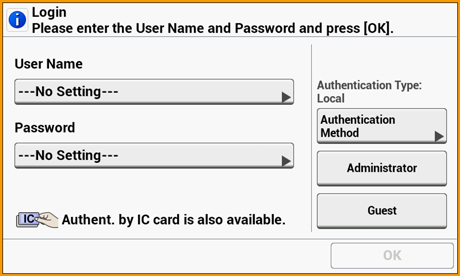
Memo
To use IC card authentication, connecting an IC card reader is required.
The message, "Authent. by IC card is also available." is not displayed if no IC card reader is connected.

