You can connect USB Memory to the printer and print saved data.
Note
-
Not all USB Memory is guaranteed to use. (USB Memory with security functions are not supported.)
-
This machine does not support USB 3.0.
-
USB hubs and external USB HDDs are not supported.
-
Encrypted PDF files are not supported.
Memo
-
The following file systems are supported: FAT12, FAT16, FAT32.
-
Supported file formats: PDF(v1.7), JPEG, PDF, TIFF(v6 baseline), XPS, PRN (PS, PCL, XPS)
-
Up to 32 GB USB Memory is supported.
-
Up to 100 files in supported file formats that are saved in USB Memory are displayed in the file list.
-
If 100 or more files are saved in USB Memory, the file list is not displayed properly.
-
USB Memory with a directory structure of 20 or more levels may not be read properly.
-
A file path exceeding 240 characters may not be read correctly.
-
-
You can print one file in USB Memory at a time.
-
Insert USB Memory into the USB port.

-
Press [Print] or the
 (PRINT) button.
(PRINT) button. -
Press [Print From USB Memory].
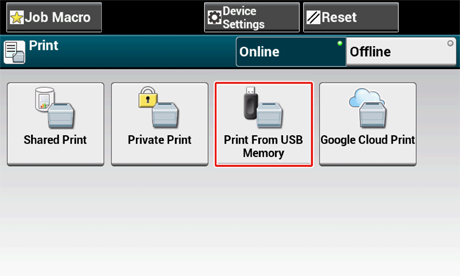
-
Press [Select Print File].
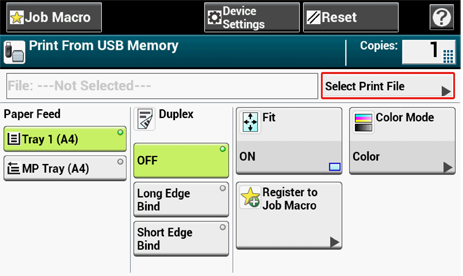
-
Select the folder that has the file you want to print.
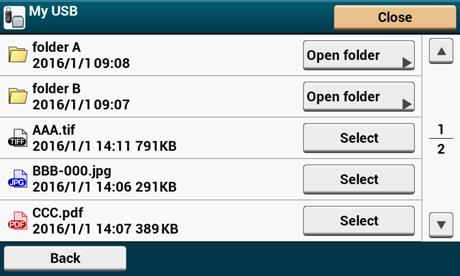
-
Set printing settings if necessary.
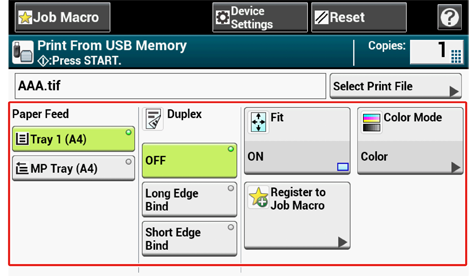
-
Press the
 (START) button.
(START) button. -
When a message is displayed to inform you that you can remove USB Memory from the port, remove it.
Cancelling a Print Job
To cancel a print job from USB Memory, press the  (STOP) button on the operator panel.
(STOP) button on the operator panel.
You can cancel a print job until a message is displayed to inform you that printing is complete.
Note
The pages that are ready to be printed on this machine will be printed without changes.

