Entering with the Touch Panel
When you need to enter characters while you are setting an item, the following entry screen is displayed.
You can enter uppercase and lowercase alphabets, numbers, and symbols.
About the entry screen
The number of buttons in the entry screen differs depending on the input.
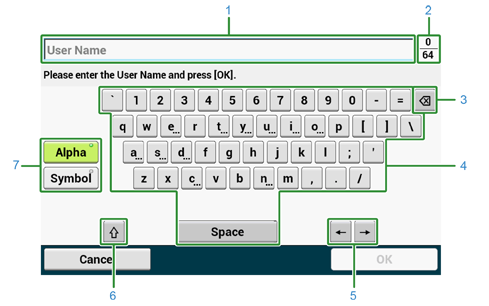
|
|
Item |
Description |
|---|---|---|
|
1 |
Text entry field |
Displays the entered characters. |
|
2 |
The number of entered characters/the maximum number of characters that can be entered |
Indicates the maximum number of characters that can be entered and the number of entered characters. |
|
3 |
Back Space button |
Deletes a character just before the cursor. |
|
4 |
Character panel |
Enters characters. The character type switches depending on the entry mode. |
|
5 |
Left button/right button |
Moves the cursor left and right. |
|
6 |
Capital Lock |
Switches between the uppercase and lowercase characters. |
|
7 |
Entry mode button |
Switches the entry mode (types of characters) for entering text. |
Memo
The QWERTY keyboard set by default can be switched to the AZERTY keyboard. To switch to the AZERTY keyboard, select [Manage Unit] > [Keyboard Layout] > [AZERTY] on the touch panel.
Entering Characters
-
Press the touch panel.
-
When the entry is complete, press [OK] or [Next].
Memo
To enter a diacritical mark, press and hold a character button with [...] shown. When a diacritical mark appears, press the character you want to enter.
The screen below shows an image when holding down the "a" button.
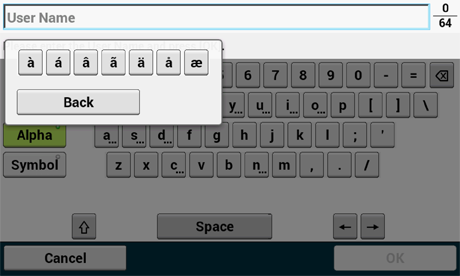
Switching the Entry Mode (Numbers  Alphabetic Characters)
Alphabetic Characters)
-
Press [Alpha] or [Symbol].
Memo
[RU] may be shown in case of Russian, and [EL] in case of Greek. In case of other languages, only [Alpha] and [Symbol] may be shown.
Switching the Entry Mode (Uppercase  Lowercase)
Lowercase)
-
Press the button to switch between the uppercase and lowercase characters.
Deleting an Entered Character
-
Use the
 (back space) button on the touch panel or the
(back space) button on the touch panel or the  (CLEAR) button on the operator panel.
(CLEAR) button on the operator panel.The character before the cursor (
 ) is deleted.
) is deleted.Memo
-
To delete an entered character, move the cursor to the right of the character. To move the cursor, press [
 ] or [
] or [ ].
]. -
To clear characters you entered in a row, press and hold the
 (back space) button or
(back space) button or  (CLEAR) button.
(CLEAR) button.
-
Entering with the Numeric Keypad
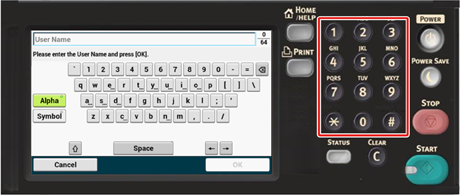
You can enter the numbers labeled on each key.
Note
It is impossible to enter the alphabet.
Please enter the alphabet from the touch panel.

