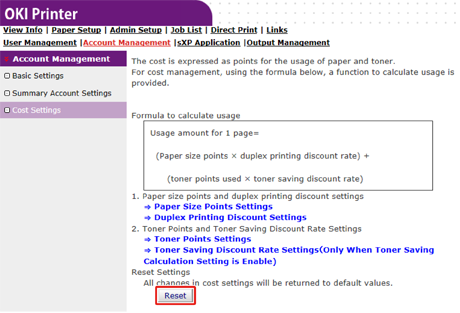Note
Only when Point Calculation Type is a default setting, the setting is available on the Web page of the machine. If [Cost Settings] is not displayed, check the Point Calculation Type setting.
Set numbers of points for paper size and Color/Mono (Grayscale). For example, you can set so that bigger size paper needs more points or color printing needs more points than grayscale printing. Points are charged on a page-by-page basis, so when you print two pages, you need twice as much as the set rate.
In addition, you can apply point reduction system for two-sided printing or saving toner to print. The reduction rate for saving toner also depends on [Toner Saving Calculation Setting].
-
Open the Web page of the machine.
-
Log in as the administrator.
-
Click [Account Management].
-
Click [Cost Settings].
-
Click [Paper Size Points Settings] or [Toner Points Settings].
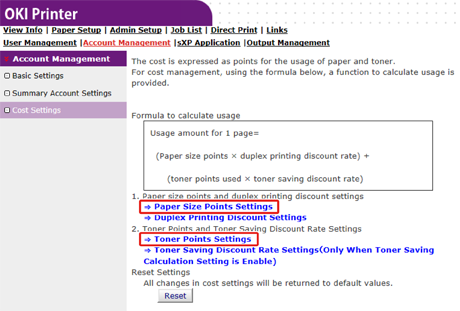
The setting screen opens separately.
Memo
The default value for each paper size point is calculated based on the area ratio of the paper to A4 paper.
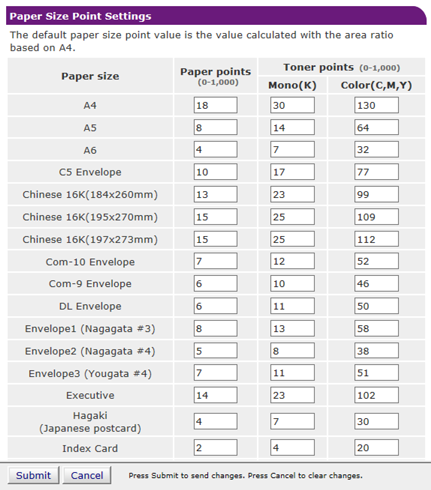
-
Enter the setting value and click [Submit].
-
Close the setting screen.
-
Click [Duplex Printing Discount Settings] or [Toner Saving Discount Rate Settings(OnlyWhen Toner Saving Calculation Setting is Enable)].
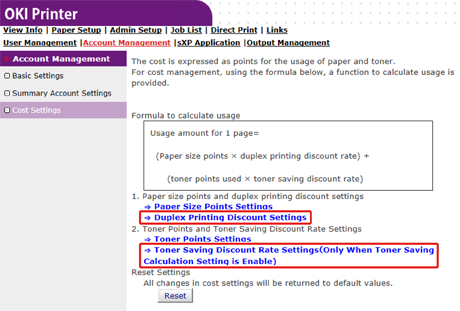
The setting screen opens separately.
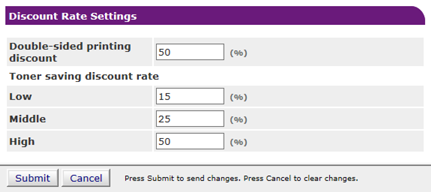
-
Enter the setting value and click [Submit].
-
Close the setting screen.
Memo
To restore the factory default settings, click [Reset] on the Cost Settings.