Register roles to assign the users. For example, you can create roles for departments or positions, assign authorized operations to each role, and then register.
Up to 100 roles can be registered.
Controllable operations by roles are as follows:
-
Printing from a Computer
-
Printing from USB Memory
Two types of roles are registered by factory default.
-
.AdminRole:
This role is for the administrator of the machine. It can be assigned to general users. Users assigned to [.AdminRole] can act as administrators of the machine, and can access to the [Administrator Login] page on the web. (As long as the access control is enabled and they are registered as local users.)
[.AdminRole] cannot be deleted or edited.
-
.DefaultRole:
This role is to be assigned to users having no roles when being registered.
[.DefaultRole] cannot be deleted, but the access right can be edited.
Two or more roles can be assigned to one user.
-
Open the Web page of the machine.
-
Log in as the administrator.
-
Click [User Management].
-
Click [Role List].

-
Click [+].
-
When the Role information screen appears, enter the required information.
-
Role Name: Enter a role name. You cannot register the same [Role Name]. You cannot omit [Role Name]. It is displayed with [Role Descriptions] on the role list.
-
Role Description: Enter explanation for the role, etc.
-
Permission: Set to Permit/Prohibit each operation or Forced prohibit to any operations. If Forced prohibit is set, operations that are allowed with other roles are forbidden.
-
Local User List: Add users to whom the role is assigned. Select the user from the list and assign the role. Users can be assigned to roles being edited. You can cancel the user's assignment. You can assign roles to users at the same time you register the users.
-
Kerberos User List: Add Kerberos users to whom the role is assigned.
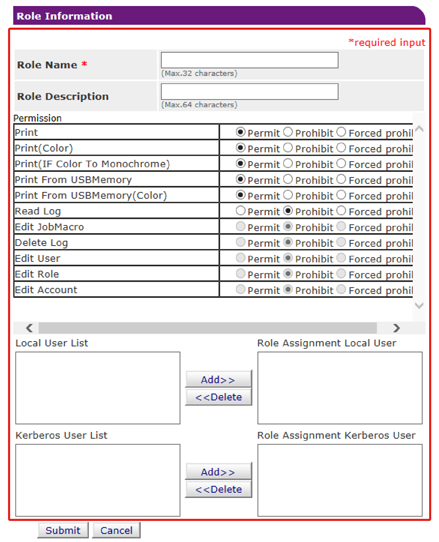
-
-
Click [Submit].
You can copy registered roles to add.
Click [Copy] on the right of the role name to display the role information screen, change items if required, and then register.

