Network Extension
About Network Extension
In Network Extension, you can check the settings on this machine and set the composition of the options.
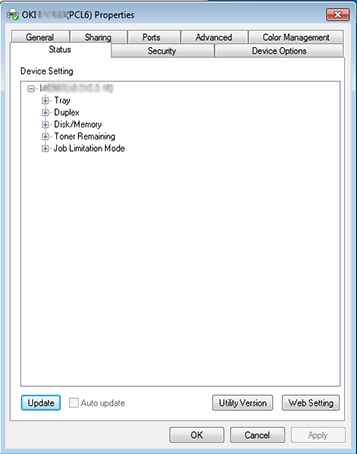
In order to use Network Extension, TCP/IP needs to be activated.
Note
This requires administrator rights.
Memo
-
Network Extension is automatically installed when installing a printer driver through a TCP/IP network.
-
Network Extension works in conjunction with the printer driver. Do not install only Network Extension.
-
Network Extension only functions when the printer driver is connected to OKI LPR port or the standard TCP/IP port.
Showing Printer Properties
To use Network Extension, open the printer properties screen.
-
Click [Start], and then select [Devices and Printers].
-
Right-click the printer icon, and then select [Printer properties].
Checking the Settings of the Machine
You can check the settings of this machine.
-
Start the printer properties screen.
-
Select the [Status] tab.
-
Click [Update].
-
Click [OK].
Click [Web Setting] to start the webpage automatically. You can change settings of this machine on this webpage screen.
Memo
The [Option] tab may not be displayed properly when using Network Extension in unsupported environments.
Set Options Automatically
You can get the composition of options of the connected machine and automatically set the printer driver.
-
Start the printer properties screen.
-
Select the [Device Options] tab.
-
Click [Get Printer Settings].
-
Click [OK].
Memo
You cannot configure this when using Network Extension in unsupported environments.
Uninstall the Utility
-
Click [Start], and then select [Control Panel] > [Programs] > [Uninstall a program].
-
Select [OKI Network Extension], and then click [Uninstall].
-
Follow the instructions on the screen and complete the uninstallation.

