Setting the Device Setting Plug-in
With the Device Setting plug-in, you can change the machine menu and copy settings to another device.
If you click  (Save to device), the changed settings are reflected to the machine.
(Save to device), the changed settings are reflected to the machine.
Before using the following functions, install the Device Setting plug-in.
How to install plug-ins
About icons
Saving Settings to a File
-
Click [Start], and then select [All Programs] > [Okidata] > [Configuration Tool] > [Configuration Tool].
-
Select the machine from [Registered Device Table].
-
Select the [Device Setting] tab.
-
Click [Menu settings].
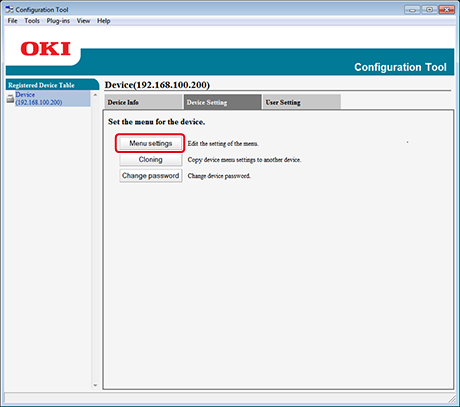
-
Click
 (Backup settings).
(Backup settings). -
Enter the name of a file, select a save destination folder, and then click [Save].
Restoring Settings from a File
-
Click [Start], and then select [All Programs] > [Okidata] > [Configuration Tool] > [Configuration Tool].
-
Select the machine from [Registered Device Table].
-
Select the [Device Setting] tab.
-
Click [Menu settings].
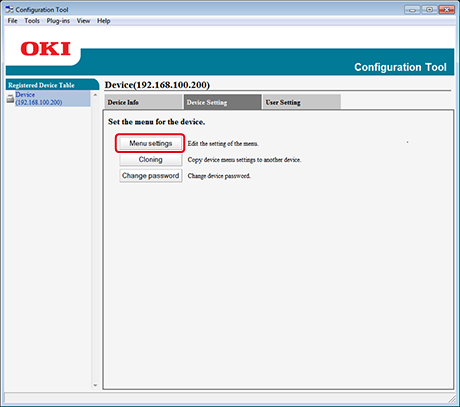
-
Click
 (Restore settings).
(Restore settings). -
Check the content of the displayed message, and then click [Yes].
-
Select the file to restore, and then click [Open].
-
Click
 (Save to device).
(Save to device).
Setting a Password
-
Click [Start], and then select [All Programs] > [Okidata] > [Configuration Tool] > [Configuration Tool].
-
Select the machine from [Registered Device Table].
-
Select the [Device Setting] tab.
-
Click [Change password].
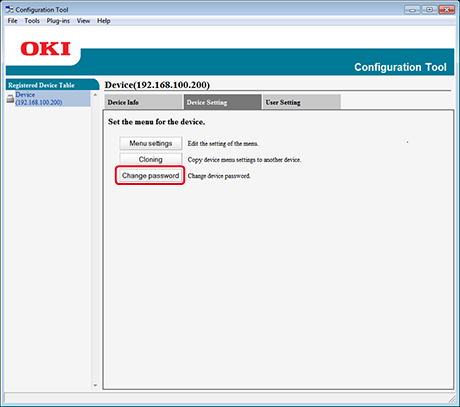
-
Enter the current password and a new password, and then click [OK].

