Printing from a Computer (Windows)
You can set a paper size, paper tray, and paper weight, and paper type with the printer driver.
For Windows PCL Printer Driver
-
Open the file to print.
-
Select [Print] from the [File] menu.
-
Select the printer driver.
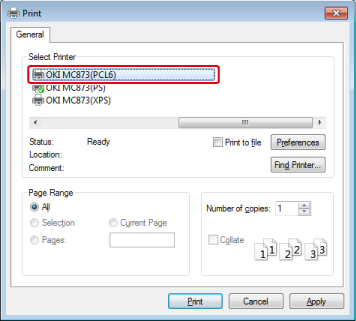
-
Click [Preferences].
-
Select a paper size from [Size] on the [Setup] tab.
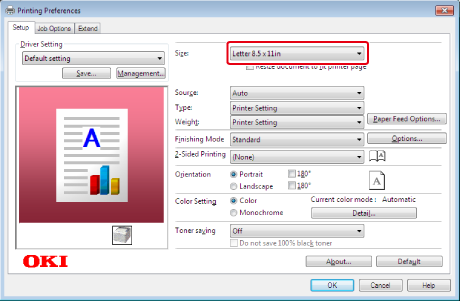
-
Select a paper tray from [Source].
-
Select a paper type from [Type].
-
Select a paper weight option from [Weight].
-
Click [OK].
-
Click [Print] on the [Print] Screen.
For Windows PS Printer Driver
-
Open the file to print.
-
Select [Print] from the [File] menu.
-
Select the PS printer driver.
-
Click [Preferences].
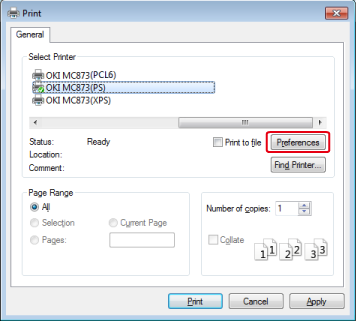
-
Select the paper tray from [Paper Source] on the [Paper/Quality] tab.
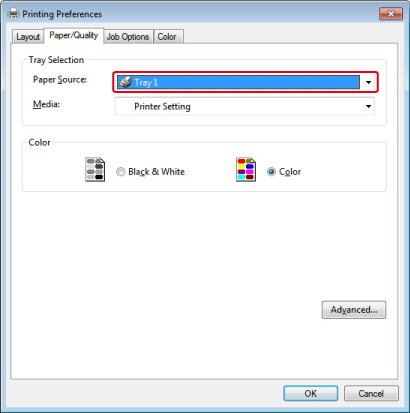
-
Click [Advanced].
-
Select a paper weight option from [Media Weight], and then click [OK].
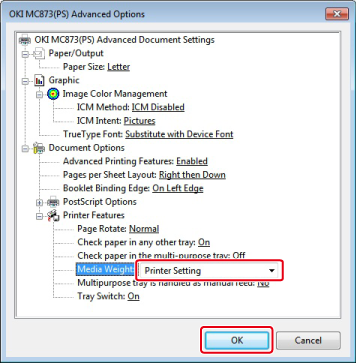
-
Click [OK] on the [Print Preferences] screen.
-
Click [Print] on the [Print] screen.
For Windows XPS Printer Driver
-
Open the file to print.
-
Select [Print] from the [File] menu.
-
Select the printer driver.
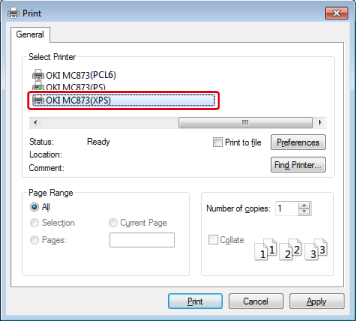
-
Click [Preferences].
-
Select a paper size from [Size] on the [Setup] tab.
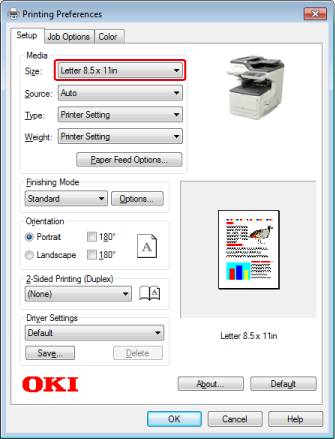
-
Select a paper tray from [Source].
-
Select a paper type from [Type].
-
Select a paper weight option from [Weight].
-
Click [OK].
-
Click [Print] on the [Print] Screen.

