Replacing the Image Drum
This section describes how to recognize the replacement period of an image drum, and how to replace the image drum.
Before Replacing
When the "[COLOR] Image Drum Near Life" message appears on the display screen, prepare a replacement image drum. If you continue printing, the message "[COLOR] Image Drum Life" will be displayed and printing will stop.
When the "Please install new Image Drum Unit." message is displayed and printing stops, replace the image drum.
When using A4 paper (simplex printing), the estimated replacement cycle of an image drum is approximately 30,000 pages. This estimation assumes the standard use condition (three pages are printed at a time). Printing one page at a time reduces the drum lifetime approximately by half.
The actual number of printed pages may be less than half the above estimation depending on the printing conditions.
Note
-
The actual number of pages you can print with the image drum depends on how you use the machine. It may be less than half the above estimation depending on the printing conditions.
-
Printing quality may deteriorate after 1 year following the unpacking of the image drum. Replace the image drum with a new one.
-
Though opening and closing the front cover may extend the life of an image drum for a while, it is recommended to replace it soon after the "Install New image drum" is displayed.
-
When the [Device Setting] > [Admin Setup] > [Manage Unit] > [System Setup] > [Near Life Status] is set to [Disable], the "[COLOR] Image Drum Near Life" message does not appear.
Replacing the Image Drum Only
This section describes how to replace the image drum when you want to continue using the toner cartridge.
Note
-
If you use a new image drum with the toner cartridges currently in use, the remaining amount indication of the toner cartridges will not display correctly. The messages "[COLOR] Image Drum Near Life" or "[COLOR] Image Drum Life" may also be displayed soon after replacement.
-
Use extra care when handling the image drum (the green cylinder), because it is fragile.
-
Do not expose the image drum to direct sunlight or strong light (approximately 1,500 lux or more). Even under room lighting, do not leave the image drum for 5 minutes or more.
-
Use OKI genuine consumables to ensure optimum performance of the products.
-
Charges for services for problems caused by the use of consumables other than OKI genuine consumables are incurred, regardless of the warranty or in the maintenance contract. (Although use of non-genuine consumables does not always result in problems, use extra care when using them.)
Memo
You can change the setting for displaying the "[COLOR] Image Drum Near Life" message. Set from [Device Setting] > [Admin Setup] > [User Install] > [Drum Near Life Timing]. Available values are from 500 to 5,000 (in 500 increments).
-
Prepare new image drum.
-
Hold the handle (A) to open the scanner unit.
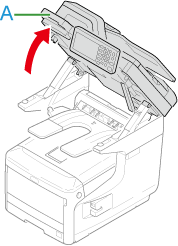
-
Insert your finger into the recess (B) on the right side of the machine and pull the front cover open lever (1) to open the front cover (2) forward.
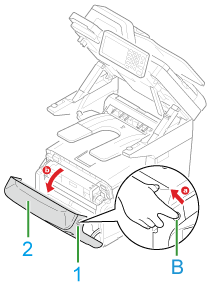
-
Press the button (C) and open the Output Tray (3).
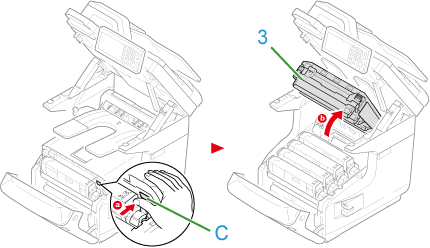
-
Identify the image drum that reached its lifetime by its label color.
-
Remove the image drum (4) from the machine and place the image drum on a flat surface.
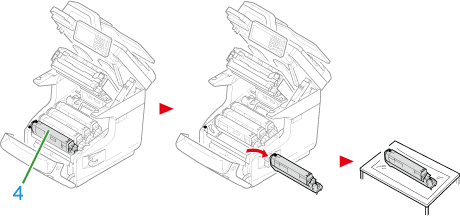
-
Turn the blue lever (6) of the toner cartridge toward you until its top align on the
 mark while pressing the toner cartridge.
mark while pressing the toner cartridge.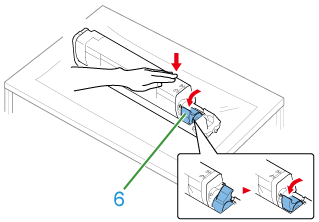
-
Lift the toner cartridge (5) from the right side, and remove it from the image drum.
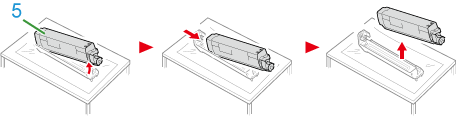
-
Unpack a new image drum and place it on a flat surface.
-
Remove the desiccant and protective sheets.
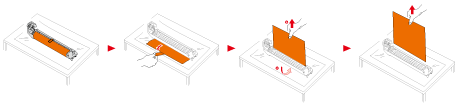
-
Remove the toner cover.

-
Insert the toner cartridge (5) removed in step 8 by aligning its left side indentation (7) with the protrusion (8) on the image drum so that the toner cartridge and image drum color label align. Then insert the right side gently into place.
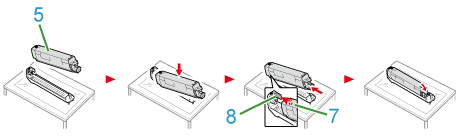
-
Turn the blue lever (6) of the toner cartridge backward until its top align on the
 mark while pressing the toner cartridge.
mark while pressing the toner cartridge.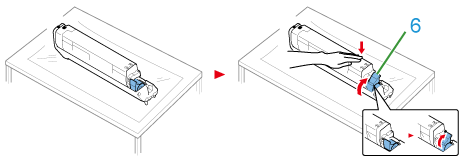
-
Check the label color of the new image drum and place the drum into the machine.
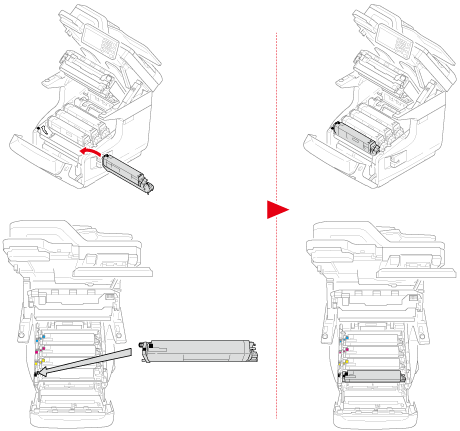
-
Close the Output Tray (3) by pushing the both sides of the Output Tray (3) firmly.
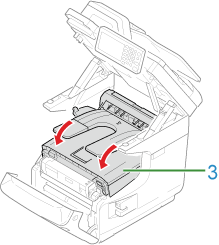
-
Close the front cover (2).
Note
The front cover cannot be closed if the Output Tray is not closed securely.
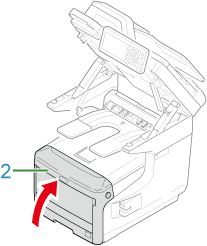
-
Hold the handle (A) to close the scanner unit.
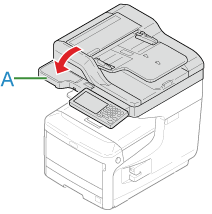
-
Please recycle image drums.
Memo
If you must dispose of an image drum, put it in a plastic bag or similar container and dispose of it in accordance with your municipality's ordinances or guidelines.

