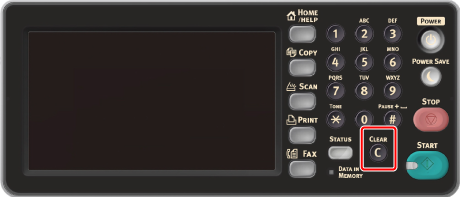Entering Characters
Entering with the Touch Panel
When you need to enter characters while you are setting an item, the following entry screen is displayed.
You can enter uppercase and lowercase alphabets, numbers, and symbols.
About the entry screen
The number of buttons in the entry screen differs depending on the input.
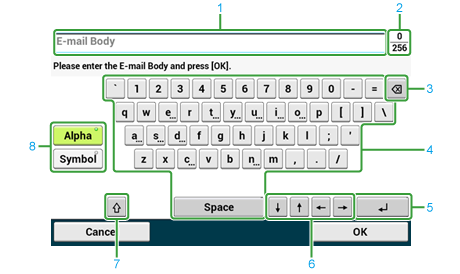
|
|
Item |
Description |
|---|---|---|
|
1 |
text entry field |
Displays the entered characters. |
|
2 |
The number of entered characters/the maximum number of characters that can be entered |
Indicates the maximum number of characters that can be entered and the number of entered characters. |
|
3 |
Back Space |
Deletes a character just before the cursor. |
|
4 |
Character panel |
Enters characters. The character type switches depending on the entry mode. |
|
5 |
Return button |
Puts a line break. This button appears when entering body text of an E-mail. |
|
6 |
Left button/right button/up button/down button |
Moves the cursor left, right, up, or down. |
|
7 |
Capital Lock |
Switches between the uppercase and lowercase characters. |
|
8 |
Entry mode button |
Switches the entry mode (types of characters) for entering text. |
Entering Characters
-
Press the touch panel.
-
When the entry is complete, press [OK] or [Next].
Memo
To enter a diacritical mark, press and hold a character button with [...] shown. When a diacritical mark appears, press the character you want to enter.
The screen below shows an image when holding down the "a" button.
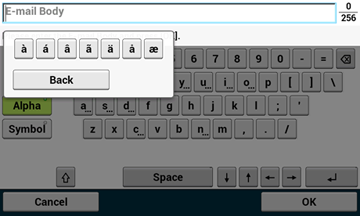
Switching the Entry Mode (Numbers  Alphabetic Characters)
Alphabetic Characters)
-
Press [Alpha] or [Symbol].
Memo
[RU] may be shown in case of Russian, and [EL] in case of Greek. In case of other languages, only [Alpha] and [Symbol] may be shown.
Switching the Entry Mode (Uppercase  Lowercase)
Lowercase)
-
Press the button to switch between the uppercase and lowercase characters.
Deleting an Entered Character
-
Use the back space (tentative name) button on the touch panel or the
 (CLEAR) button.
(CLEAR) button.The character before the cursor (
 ) is deleted.
) is deleted.Memo
Press [
 ], [
], [ ], [
], [ ], or [
], or [ ] to move the cursor (
] to move the cursor ( ) to the character next to the character to delete.
) to the character next to the character to delete.
Entering with the numeric keypad
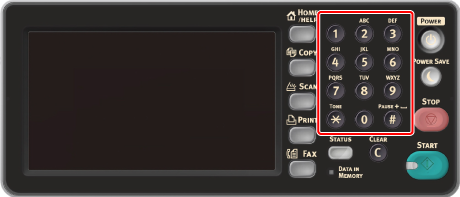
You can enter the numbers labeled on each key.
Note
It is impossible to enter the alphabet.
Please enter the alphabet from the touch panel.
Deleting an Entered Character
To delete the character to the left of the cursor, press the  (CLEAR) button.
(CLEAR) button.
To clear characters you entered in a row, press and hold the  (CLEAR) button.
(CLEAR) button.