How to Customize the Touch Panel
You can customize home icons and shortcut buttons on the home screen and the top screen of each function to fit your needs.
Setting a Home Icon on the Home Screen
Memo
You can register 16 icons.
-
Press [Device Settings] on the touch panel.
-
Press
 or
or  several times and press [Admin Setup].
several times and press [Admin Setup]. -
Enter the administrator name and password and press [OK].
The factory default administrator name and password are "admin" and "aaaaaa" respectively.
-
Press [Configure Home Screen].
-
Press the button whose setting you want to change.
The shortcut button setting screen is displayed.
-
Operate the touch panel according to the changes you want to make.
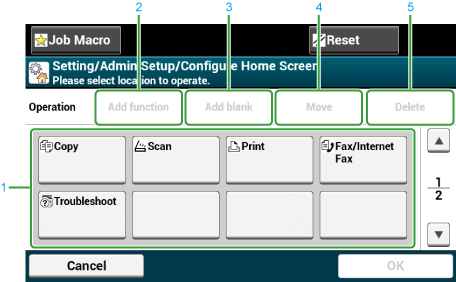
Item
Description
1
Layout preview area
Displays the locations of the shortcut buttons.
2
Add function
Inserts a function into the location where
 is indicated in the layout preview area.
is indicated in the layout preview area.3
Add blank
Inserts an empty button into the location where
 is indicated in the layout preview area.
is indicated in the layout preview area.4
Move
Moves the selected button to a specified location.
5
Delete
Deletes the function that is registered to the selected button.
-
Press [OK].
Functions That Can be Set to a Home Icon on the Home Screen
You can register the following functions.
-
Copy*
-
Fax/Internet Fax*
-
Fax
-
Internet Fax
-
Scan*
-
Scan To E-mail
-
Scan To Shared Folder
-
Scan To USB Memory
-
Scan To Computer
-
Remote Scan TWAIN
-
Remote Scan WSD
-
Print*
-
Stored Job
-
Encrypted Job
-
Print From USB Memory
-
Job Macro
-
Google Cloud Print
-
Troubleshooting*
-
Received Documents
* indicates the factory default setting.
Setting a Shortcut Button of Each Function
The number of shortcut buttons that can be set varies depending on the function.
-
Press [Device Settings] on the touch panel.
-
Press
 or
or  several times and press [Admin Setup].
several times and press [Admin Setup]. -
Enter the administrator name and password and press [OK].
The factory default administrator name and password are "admin" and "aaaaaa" respectively.
-
Follow the procedure in the table below.
Functions whose settings you want to change
Display on the touch panel and operation procedures
Copy
Press [Copy Setup] > [Configure Shortcuts].
Scan To E-mail
Press [Scanner Setup] > [E-mail Setup] > [Configure Shortcuts].
Scan To Shared Folder
Press [Scanner Setup] > [Shared Folder Setup] > [Configure Shortcuts].
Fax Sending
Press [Fax Setup] > [Configure Shortcuts].
Internet Fax Sending
Press [Internet Fax Setup] > [Configure Shortcuts].
Scanning to Fax Server
Press [FaxServer Function] > [Configure Shortcuts].
-
Press the button whose setting you want to change.
-
Select a function to register.
Memo
Each shortcut button registered cannot be deleted. It can be replaced by a different shortcut button.
-
Press [OK].

