Specifying the Paper Feed Tray (Paper Feed)
Setting the Paper Feed Tray to Tray 1/Tray 2/Tray 3/Tray 4
-
Press [Copy] or the
 (COPY) button.
(COPY) button. -
Set a document in the ADF or on the document glass.
-
Press [Paper Feed] on the [Copy] or [Basic] tab.
Memo
Alternatively, you can set this setting from [Function Settings].
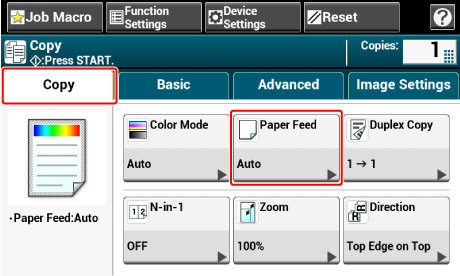
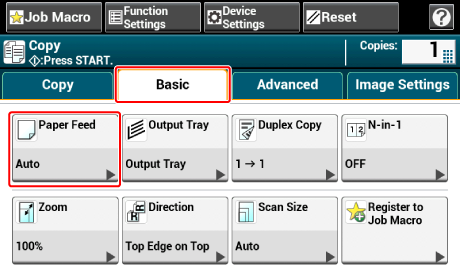
-
Select a tray, and then press [OK].
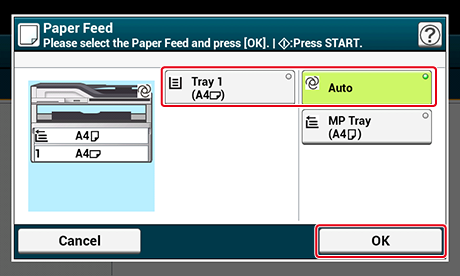
-
Press the
 (START) button.
(START) button.
Memo
-
To use the MP (Multi-Purpose) tray with [Paper Feed] being set to [Auto], press [Device Settings], and then select [Paper Setup] > [Select Tray] > [Copy] > [MP Tray] > [ON] or [ON(Prior)].
-
[Tray 2]/[Tray 3]/[Tray 4] are displayed only when the optional tray units are installed.
-
If [Paper Feed] is set to [Auto], you can select a paper tray that holds A3, A4
 , A4
, A4  , A5
, A5  , A5
, A5  , A6
, A6  , B4, B5
, B4, B5  , B5
, B5  , Tabloid, Letter
, Tabloid, Letter  , Letter
, Letter  , Legal13/13.5/14, Executive
, Legal13/13.5/14, Executive  , Statement
, Statement  , Statement
, Statement  , Folio, or 8.5 SQ paper. To use a different paper size, select the paper tray in the [Paper Feed] setting.
, Folio, or 8.5 SQ paper. To use a different paper size, select the paper tray in the [Paper Feed] setting.
Using the MP (Multi-Purpose) Tray
-
Press [Copy] or the
 (COPY) button.
(COPY) button. -
Set a document in the ADF or on the document glass.
-
Press [Paper Feed] on the [Copy] or [Basic] tab.
Memo
Alternatively, you can set this setting from [Function Settings].
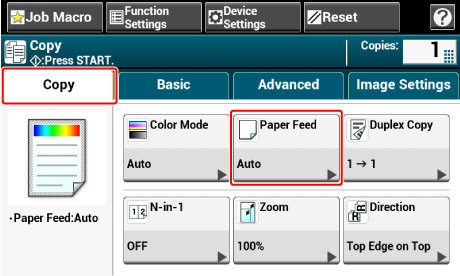
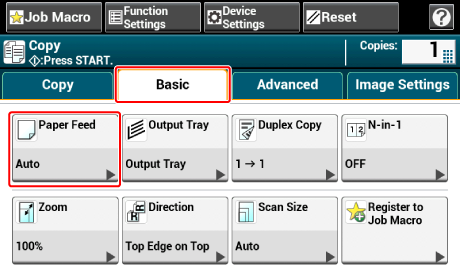
-
Select [MP Tray], and then press [OK].
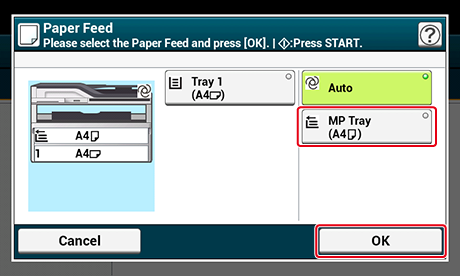
-
Load paper in the MP tray.
-
Press the
 (START) button.
(START) button. -
Check the message, and then press [Start].
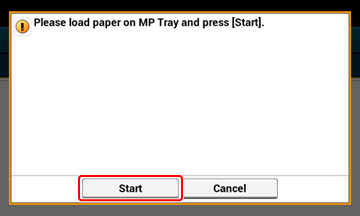
-
Press [OK].

