Managing the usage history of the device
This device has a function to save usage history (fax transmission / reception history, e-mail transmission history, etc.), and to display it on the operator panel and a web page, or print it as a report.
You can change the settings whether or not to collect the usage history/whether or not to display or print a report.
The setting can be changed from the device Web page.
Note
To change the device settings from a web browser, you must log in with the administrator password.
-
Start a web browser.
-
Enter "http: // (IP address of this device)" in the address bar, and then press the <Enter> key.
This is an example when the IP address of the device is "192.168.0.2".
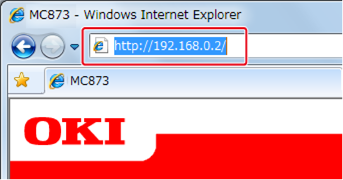
-
Click the [Administrator Login] button.
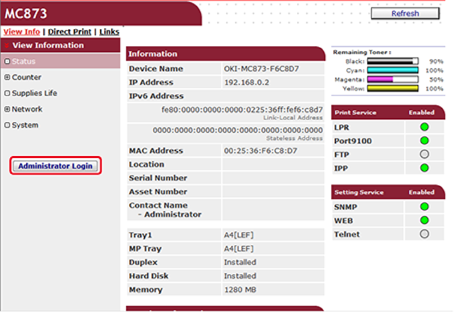
-
Enter "admin" in [User Name] and the administrator password in [Password], and click [OK].
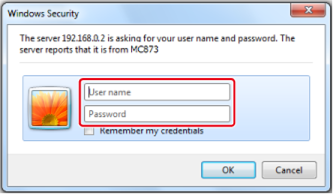
Memo
The administrator password is the same as the one entered on the operator panel.
-
If you do not need to change the device information, click [Skip] to proceed.
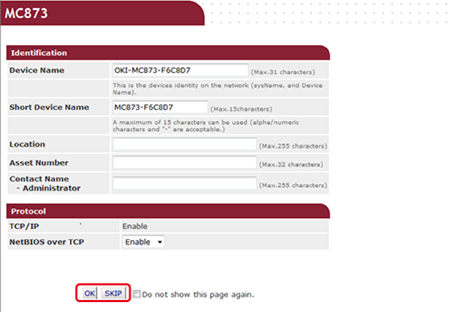
Note
Not to display from the next login, tick the [Do not show this page again.] check box, and then click [OK] or [SKIP].
-
The following screen is displayed.
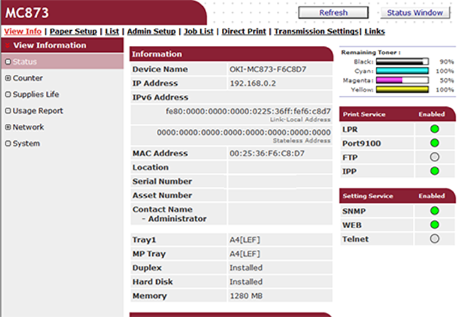
-
Click [Administrator Setup], [Management], and [Store Logs].
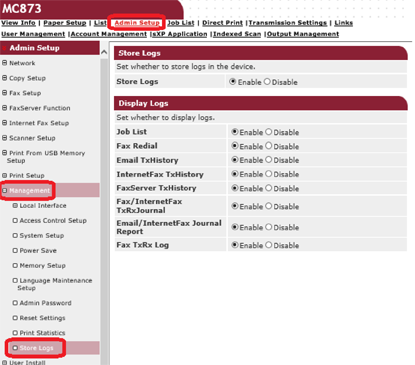
-
Configure the settings for [Store Logs] and [Display Logs].
After changing the settings, click [Send] on the bottom of the page. The device will reboot and the change will be applied.
Store Logs
To save usage histories (logs) on this device, select [Enable]. Not to save, select [Disable].
If you change from [Enable] to [Disable], the usage histories (logs) already stored on the device will be deleted.
Then, "Display Logs" menu on the Web page will not be displayed.
When you use sPSV, the job log related information will not be displayed.
Display Logs
You can select to display [Enable]) / not to display [Disable] each usage history (log) of this device.
When [Store Logs] is set to [Disable], the menus of [Display Logs] will not be displayed.
Job List
When disabled;
Panel: The below buttons on the operator panel are grayed out and the functions is disabled.
[Device setting] > [Reports] > [System] > [Scan to log] button
Web page: Job log related information is hidden.
Fax Redial
When disabled, the below buttons on the operator panel are grayed out and the function is disabled.
[Fax / Internet Fax] > [Fax] > [Redial] button
Email TxHistory
When disabled, the below buttons on the operator panel are grayed out and the function is disabled.
[Scan] > [Scan To E-mail] > [TX History] button
InternetFax TxHistory
When disabled, the following buttons on the touch panel are grayed out and the function is disabled.
[Fax / Internet Fax] > [Internet Fax] > [TX History] button
FaxServer TxHistory
<When using the fax server function instead of fax>
When disabled, the following buttons on the touch panel are grayed out and the function is disabled.
[Fax / Internet Fax] > [Fax] > [Tx History] button
Fax / InternetFax TxRxJournal
When disabled, the [Tx/Rx Journal] button in [Fax / Internet Fax] on the touch panel is grayed out and the function is disabled.
E-Mail / InternetFax Journal Report
When disabled, the following buttons on the touch panel are grayed out and the function is disabled.
[Device Settings] > [Reports] > [Email / Internet Fax] > [Journal Report] Button
Fax TxRx Log
When disabled, the following buttons on the touch panel are grayed out and the function is disabled.
[Device Settings] > [Reports] > [Fax] > [Fax TX Log] button, [Fax Rx Log] button, [Fax Tx/Rx Log] button, and [Daily Tx/Rx Log] button.

