Printing from a Computer
If the access control is enabled, enter user information from the printer driver to print.
For Windows
Note
You cannot use the XPS printer driver for this function.
The procedure when using the memo pad is used as an example.
-
Select [Print] from the [File] menu.
-
Select the necessary printer driver in [Select Printer], and then click [Preferences].
-
Select the [Extend] tab.
-
Click [User Authentication].
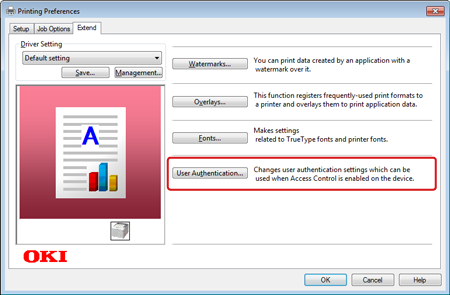
-
Select the [Use User Authentication] check box.
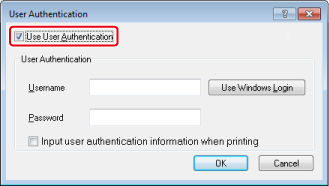
-
Enter [Username] and [Password].
-
Click [OK].
-
Change other settings if necessary, and then click [OK].
-
Click [Print] on the [Print] screen.
For Mac OS X
The following procedure uses TextEdit as an example.
-
Select [Print] from the [File] menu.
-
Select the printer driver of this machine.
-
Select [User Authentication] from the panel menu.
-
Select the [Use User Authentication] check box.
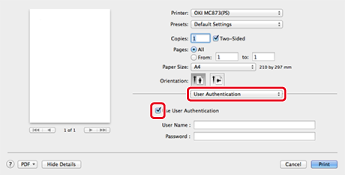
-
Enter [Username] and [Password].
-
Change other settings if necessary, and then click [Print].
Memo
-
If setting details are not displayed in the print dialog box for Mac OS X 10.7 to 10.11, click [Show Details]at the bottom of the dialog box.
-
If the print option is not displayed in the print dialog box for Mac OS X 10.6.8, click the disclosure trianglenext to the [Printer] drop-down list.

