You can change the machine menu and copy settings to another device. This section describes how to save settings to a file and restore settings from the file.
Saving Settings to a File
-
Click [Start], and then select [All Programs] > [Okidata] > [Configuration Tool] > [Configuration Tool].
-
Select the machine from [Registered Device Table].
-
Select the [Device Setting] tab.
-
Click [Menu settings].
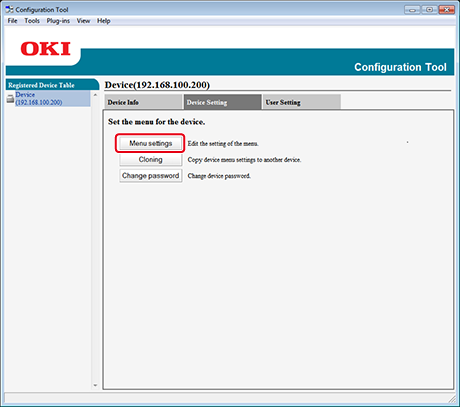
-
Click
 (Backup settings).
(Backup settings). -
Enter the name of a file, select a save destination folder, and then click [Save].
Restoring Settings from a File
-
Click [Start], and then select [All Programs] > [Okidata] > [Configuration Tool] > [Configuration Tool].
-
Select the machine from [Registered Device Table].
-
Select the [Device Setting] tab.
-
Click [Menu settings].
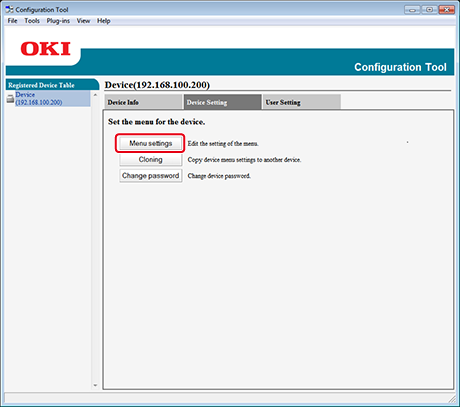
-
Click
 (Restore settings).
(Restore settings). -
Check the content of the displayed message, and then click [Yes].
-
Select the file to restore, and then click [Open].
-
Click
 (Save to device).
(Save to device).
Changing the Administrator Password
-
Click [Start], and then select [All Programs] > [Okidata] > [Configuration Tool] > [Configuration Tool].
-
Select the machine from [Registered Device Table].
-
Select the [Device Setting] tab.
-
Click [Change password].
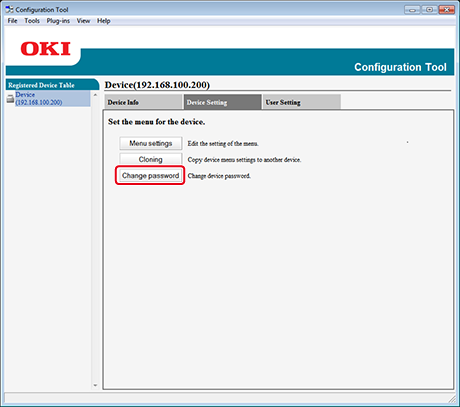
-
Enter the current password and a new password, and then click [OK].

