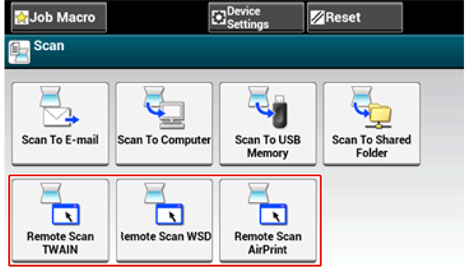Set the scan mode when scanning from a computer. This machine has the following three scan modes.
-
Simple Scan mode: You can start scanning anytime if the machine is in standby status.
-
Manual Scan mode: Turn on the Remote Scan function on the touch panel before starting scanning.
-
Secure Scan mode: You can just operate from a computer specified when you turn on the remote scan function on the touch panel. Only one computer can be connected at a time.
If you perform a remote scan via the WSD Scan connection, you can scan from computers that are already registered in this machine, regardless of the Remote Scan modes.
-
Press [Device Settings] on the touch panel.
-
Press
 or
or  several times to select [Admin Setup].
several times to select [Admin Setup]. -
Enter the administrator name and password and press [OK].
The factory default administrator name and password are "admin" and "aaaaaa" respectively.
-
Press [Scanner Setup].
-
Press
 or
or  several times to select [PC Scan Mode].
several times to select [PC Scan Mode]. -
Select a scan mode, and then press [OK].
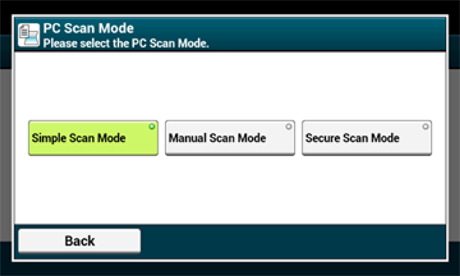
-
Press [Back] until the home screen is displayed.
If [Manual Scan Mode] or [Secure Scan Mode] is selected, remote scan buttons appears on the home screen.