[Layout] Tab
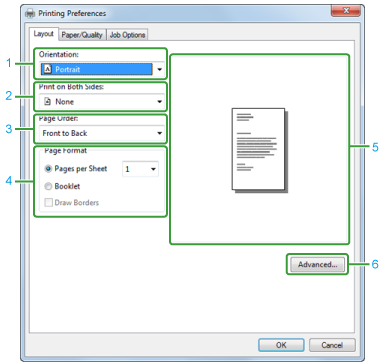
|
|
Item |
Description |
|---|---|---|
|
1 |
Orientation |
Specifies the printing direction. |
|
2 |
Print on Both Sides |
Specifies this setting when you want to perform duplex printing. |
|
3 |
Page Order |
Specifies a page order to print. |
|
4 |
Page Format |
Specifies the number of pages that is printed on a sheet of paper and booklet printing. |
|
5 |
Image layout |
Displays a sample image for the set layout. |
|
6 |
Advanced |
Allows you to set detailed settings for print quality and a paper size. |
[Paper/Quality] Tab
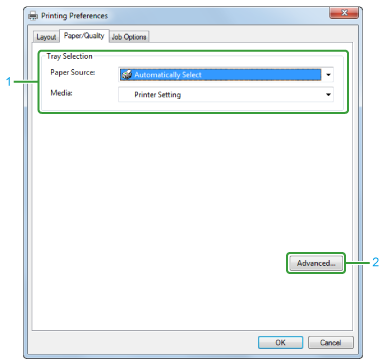
|
|
Item |
Description |
|---|---|---|
|
1 |
Tray Selection |
Changes the paper feed tray. |
|
2 |
Advanced |
Allows you to set detailed settings for print quality and a paper size. |
[Job Options] Tab
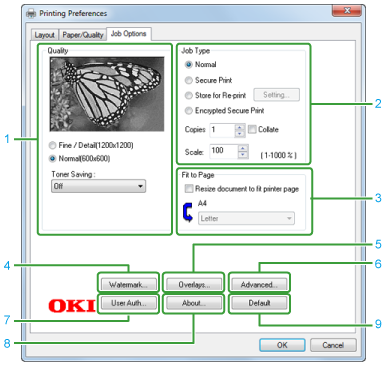
|
|
Item |
Description |
|---|---|---|
|
1 |
Quality |
Specifies the resolution for printing. If you set [Toner Saving], the print density decreases to save toner. |
|
2 |
Job Type |
Specifies the job type and the number of copies to print. [JOB PIN] can be used if [Secure Print] or [Store for Re-print] is selected. If you select the [Collate] check box, multiple documents are printed in units of copies. |
|
3 |
Fit to Page |
If you select the [Resize document to fit printer page] check box, a document is printed on paper of a different size from that of the document. |
|
4 |
Watermarks |
Specifies when you want to use stamp print. |
|
5 |
Overlays |
Sets when printing print formats which are registered to the printer beforehand as overlays. |
|
6 |
Advanced |
Sets other print options. |
|
7 |
User Auth |
Specifies the user authentication. |
|
8 |
About |
Displays the version of the printer driver. |
|
9 |
Default |
Resets the settings on the tab to their default settings. |

