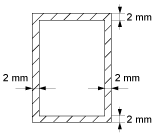About Where to Set a Document
Set a document in the ADF or on the document glass when copying, scanning, or faxing.
-
ADF
|
Scannable size |
A4, A5, A6, B5, Letter, Legal 13/13.5/14, Executive |
|---|---|
|
Paper capacity |
50 sheets (80 g/m2) |
|
Paper weight |
60 to 105 g/m2 (16 to 28 lb) |
-
Document glass
|
Scannable size |
A4, A5, A6, B5, Letter, Legal 13*/13.5*/14*, Executive |
|---|---|
|
Document thickness |
Up to 20 mm |
* ES5162LP MFP only
Memo
Duplex scan is not available for A6.
Note
For documents on which adhesives, ink, or correction fluid is used, make sure that they have completely dried before setting.
About Documents That Cannot be Set in the ADF
You cannot set the following documents in the ADF. Set the document on the document glass.
-
Documents with holes or tears
-
Documents folded or damaged
-
Documents with fold lines or badly curled, or rolled documents
-
Damp documents
-
Documents that are stuck together due to static electricity
-
Carbon-backed documents
-
Cloth, metal sheets, OHP films
-
Stapled, clipped, taped documents or documents with sticky notes
-
Documents that are pasted each other, or documents with glue
-
Glossy documents
-
Coated documents
-
Documents still wet with ink or correction fluid
Observe the following to avoid damaging the document glass.
-
When copying a thick document, do not press on it on the document glass.
-
Place a hard document gently.
-
Do not set a document that has sharp protrusions.
About the Scannable Area
Texts or images within the 2 mm area from the edges of standard paper cannot be scanned.