You can enter a "word you want to search" or an "error message displayed on the touch panel" as a keyword to search for a specific topic from all the topics in this manual.
-
Enter the word you want to find in the search box at the top of the screen, and then click [
 ].
].When entering multiplex words, input a space between the words. The topics that include all of the entered keywords are searched for.

Search results are displayed in a separate screen. The [Search results] tab is displayed in the TOC area.
Search Options
Click search options and add options when searching to narrow searching range.

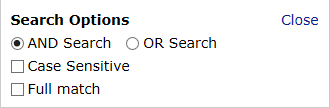
Memo
AND Search is set by default.
-
Click the title of topic you want to refer to in the [Search result] tab.
The topic is displayed in the content area on the right.
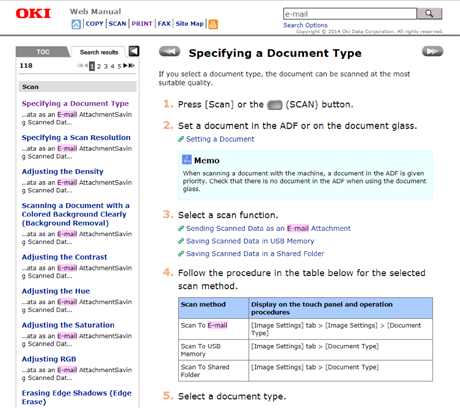
For the page number on the bottom of the search results screen
-
10 search results are displayed on 1 page. To change the page to display other 10 search results, click the page number.
-
If 50 or fewer search results are found, only page numbers are displayed.

-
If 51 or more search results are found, the following icons are displayed before and after the page numbers.
 : Returns to the first page of the search results
: Returns to the first page of the search results : Proceeds to the last page of the search results
: Proceeds to the last page of the search results : Returns to the previous page of the search results
: Returns to the previous page of the search results : Proceeds to the next page of the search results
: Proceeds to the next page of the search results
-

