If the access control is enabled, enter user information from the printer driver to print.
For Windows
The procedure when using the memo pad and PCL printer driver is used as an example.
Note
You cannot use the XPS printer driver for this function.
-
Select [Print] from the [File] menu.
-
Select the necessary printer driver in [Select Printer], and then click [Preferences].
-
Select the [Extend] tab.
-
Click [User Authentication].
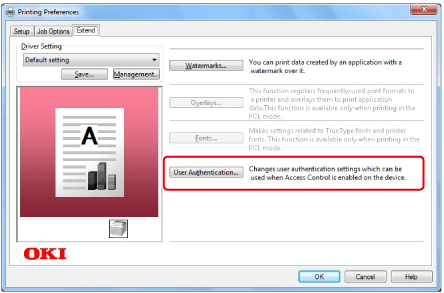
-
Select the [Use User Authentication] check box.
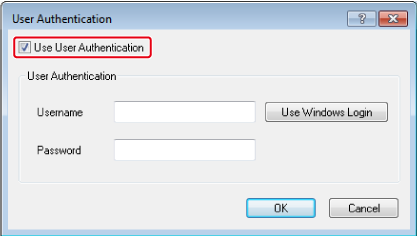
-
Enter the user name in [Username] and the password in [Password].
If you click [Use Windows Login], your login name on Windows is automatically entered.
-
Click [OK].
-
Click [OK], and then click [Print].
For Mac OS X
The following procedure uses TextEdit as an example. The descriptions may vary depending on your application.
-
Select [Print] from the [File] menu.
-
Select the printer driver of this machine.
-
Select [User Authentication] from the panel menu.
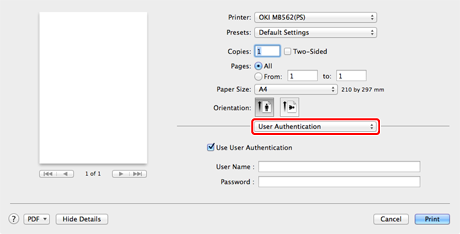
-
Select the [Use User Authentication] check box.
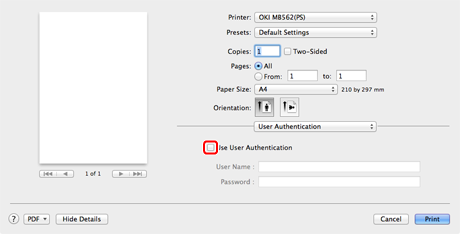
-
Enter the user name in [User Name] and the password in [Password].
-
Click [Print].

